Secondary Colors





- Take a photo of a person against the black curtain in the class room

2. Turn the photo black and white by going Image- Black & White
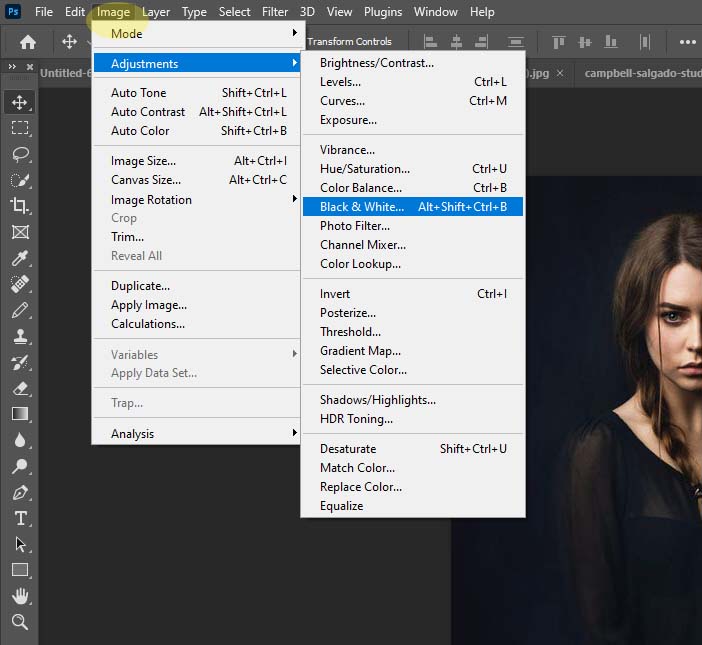
3. Right click on your Background Layer and Duplicate the Layer 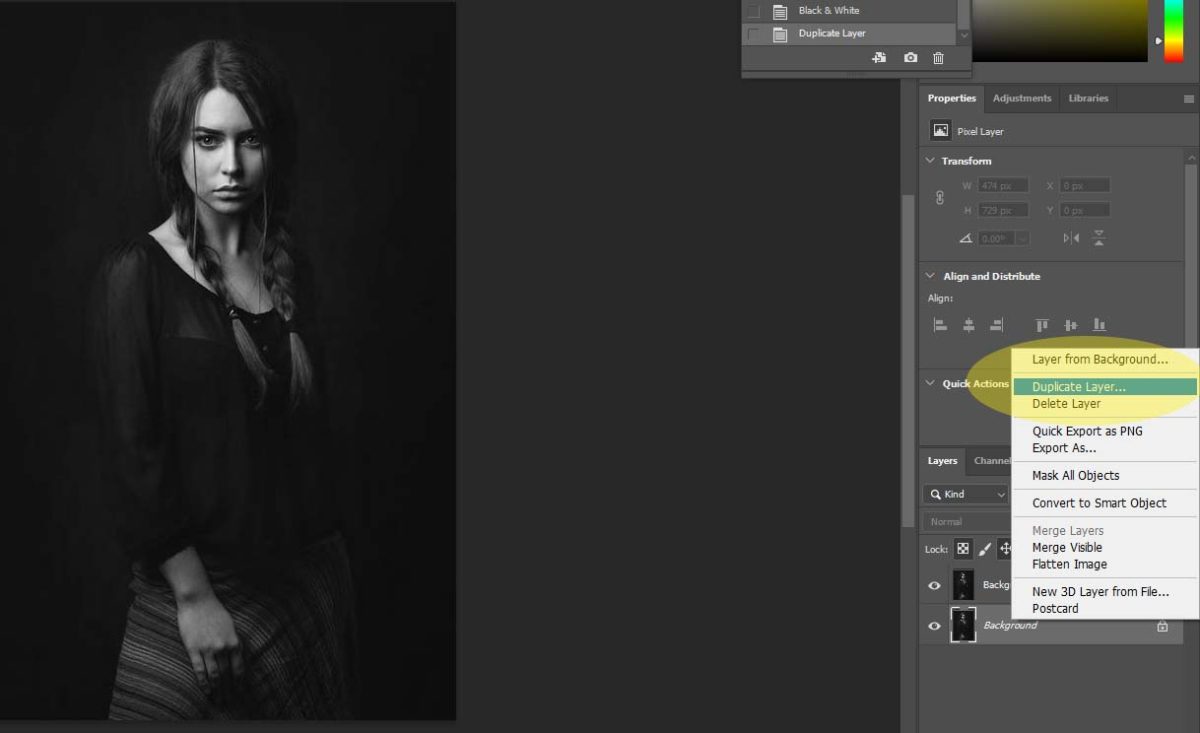
4. Pull the Opactity down to 60% on the duplicated layer
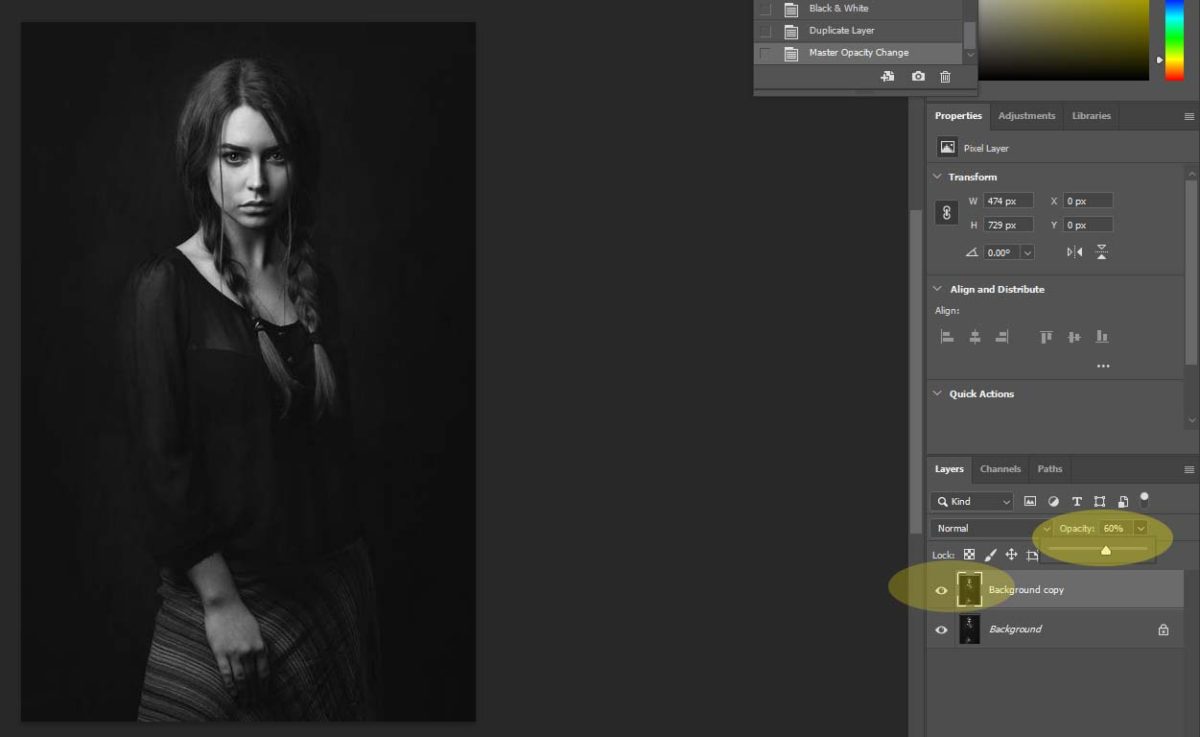
5. Using the Move tool, move the Duplicated Layer a little toward the right or left, up or down. It’s up to you but it has to be apart from the original.
6. Then Click Control-T so you can move it and slightly tilt the photo.

7. Make sure you are still on the Duplicated Layer
- Click the Fx at the bottom of the Layer Pallet
- Pick Blending Options
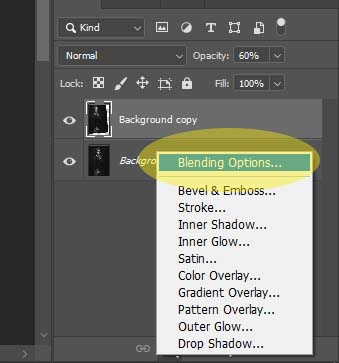
8. Below the area that says Advanced Blening, UNCLICK the G. (This will turn your photo from black and white into Green and Purple.)
- Flatten your image!

9. Make sure you have Flattened your image and you only have one layer.
- Right click on the Background layer and Duplicate the layer
- Right click on the Brush Tool.
- Pick the COLOR REPLACEMENT TOOL

10. Click on the colored boxes at the bottom of the tools.
- Pick a nice vibrant ORANGE color
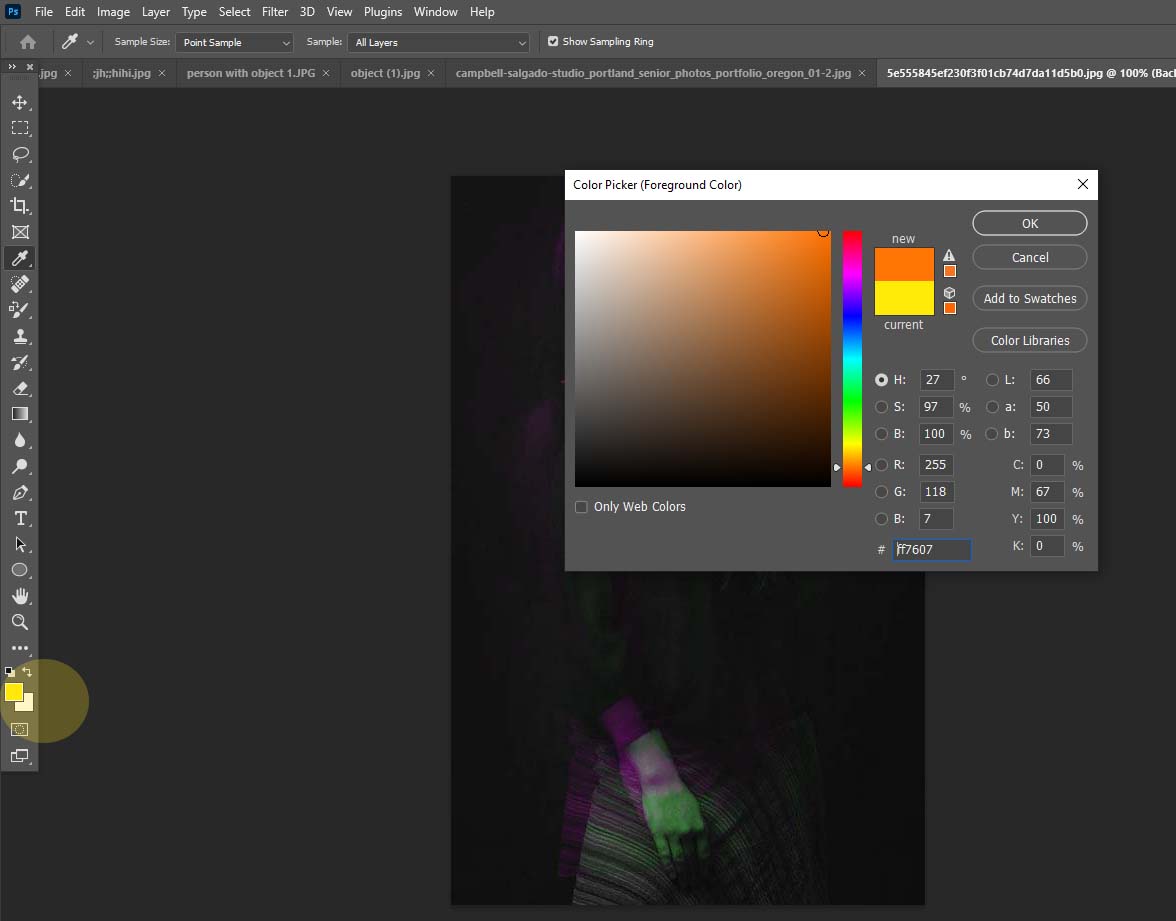
11. Paint a SMALL area of the photograph with the Orange Color Replacement Tool. You may pick anywhere on the photo to paint the orange
- If it is to strong of a color, pull down the opacity.
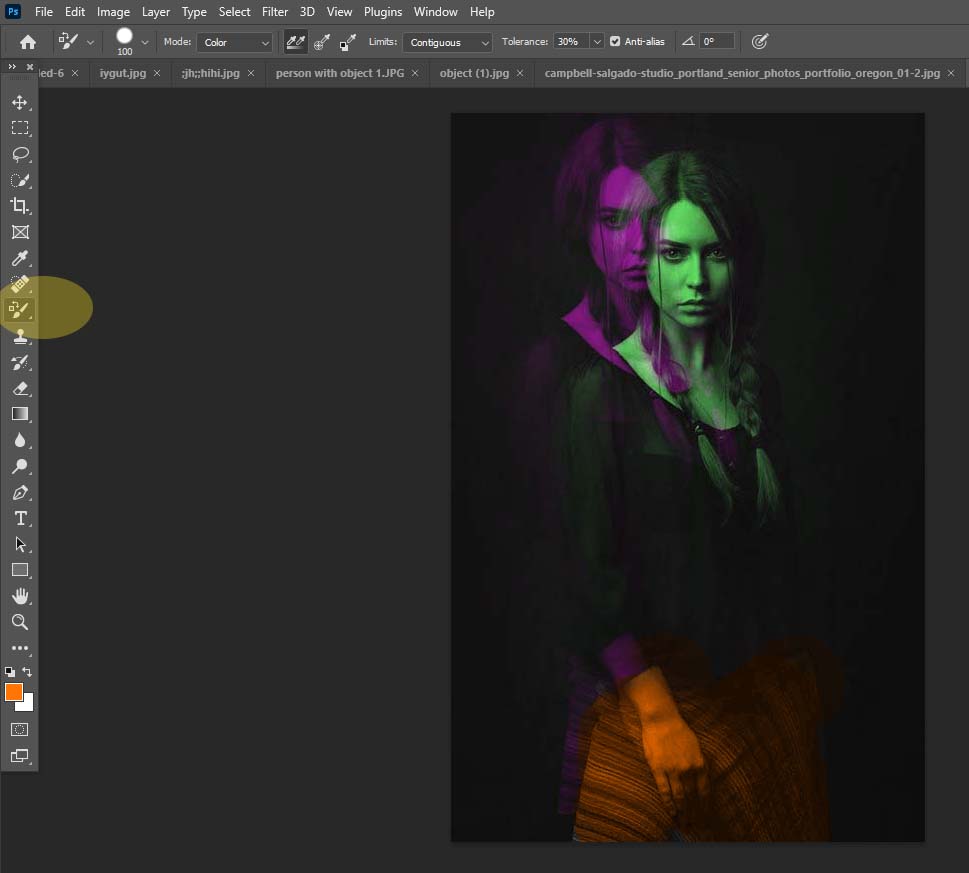
12. Finish in Photoshop by making the Contrast strong so that you can’t see the black curtain folds.


