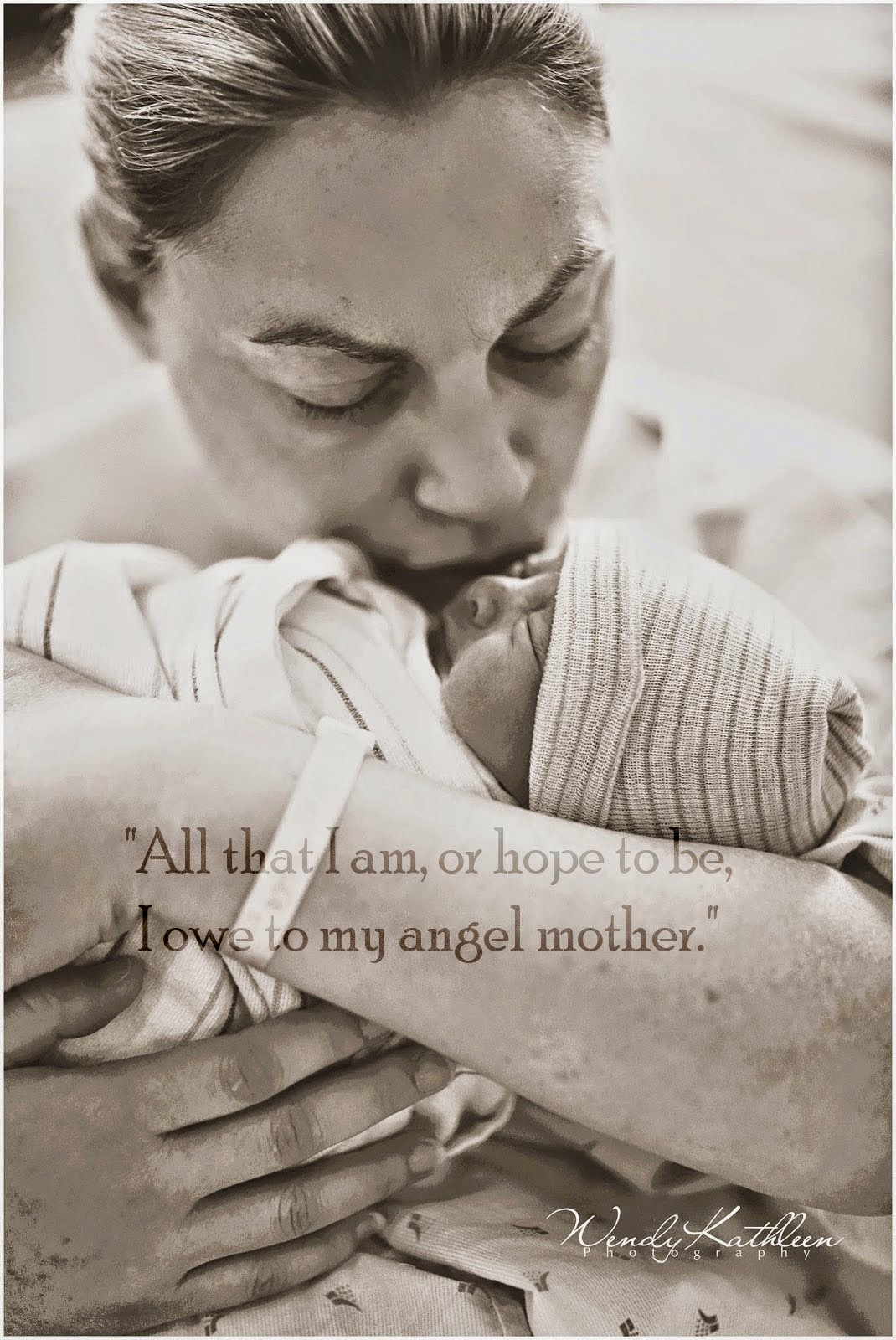A photo can be worth a thousand words
- Pick a poem, song lyrics, religious verse, or quote (must not contain any profanity, violence or overt sexuality).
- Take a photograph that illustrates what the words are saying so that they visually reflect the word of the song/quote.
(I took a photo of my son showing American pride and picked the Star Spangle Banner for my words)
Step 1
- Go to File…..New
- Make the size and resolution the same as your photoraph
- You can check this on your photograph by clicking File-File Size
- Make sure it is a transparent background and not colored
- Past or type your words onto the blank canvas
- Move your words to the center
- Highlight your words
- Change the font, font size, font color
- Click on the fx at the bottom of the layers pallet to add a drop shadow, edge or glow
Step 2
- Using the move Tool Drag your word on-top of your photo
- Click on the top left side of the layers pallet pick Overlay, Multiple, Soft Light or any of the other overlays. Every photo will be different so use the overlay that looks best for your image.
Step 3
- Click on the Eraser Tool on the left side tool bar
- It should be on Brush and the hardness should be at 0%
- Turn the Flow down to 15-25%
- Carefully erase the parts of the photo where you want the words to be taken away. This should be gradual and soft
Step 4
- Using the Burn tool, make your brush large and your expose between 50%-70%
- Burn the edges of your photo
- Add any final edits to your photos with actions to create the feel you want for your project
- Flatten your image