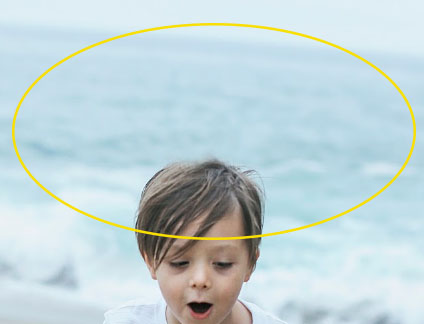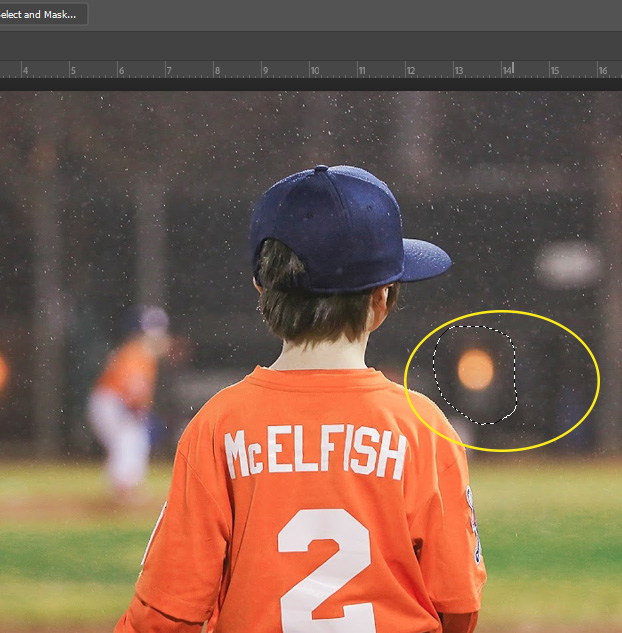Removing Objects in Photoshop
LASSO TOOL
- This tool works best for objects that have very little distracting items near the section you want to remove.
Step 1:
- Select the Lasso Tool
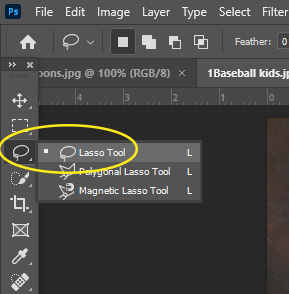
Step 2:
- Draw around the object you want to remove
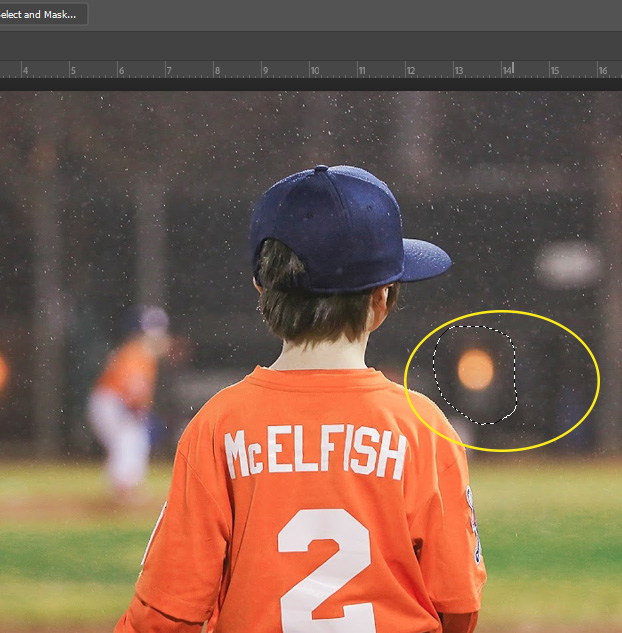
Step 3:
- Click the Backspace Key
- When the Fill Box shows up
- Contents should be
- Content Aware
- Click OK
- Contents should be
- The object will now be gone
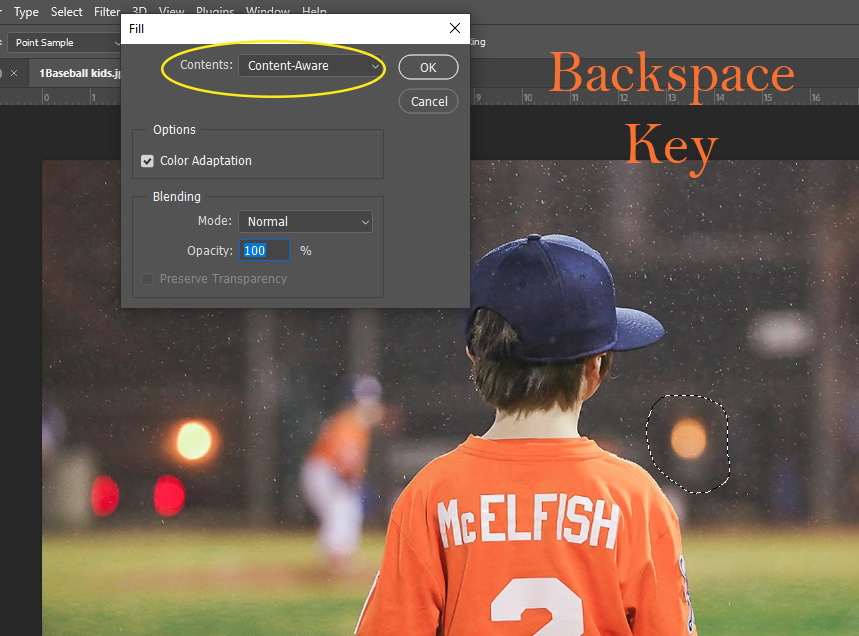
Step 4:
- To remove the selected area
- Select
- Deselect
- Select
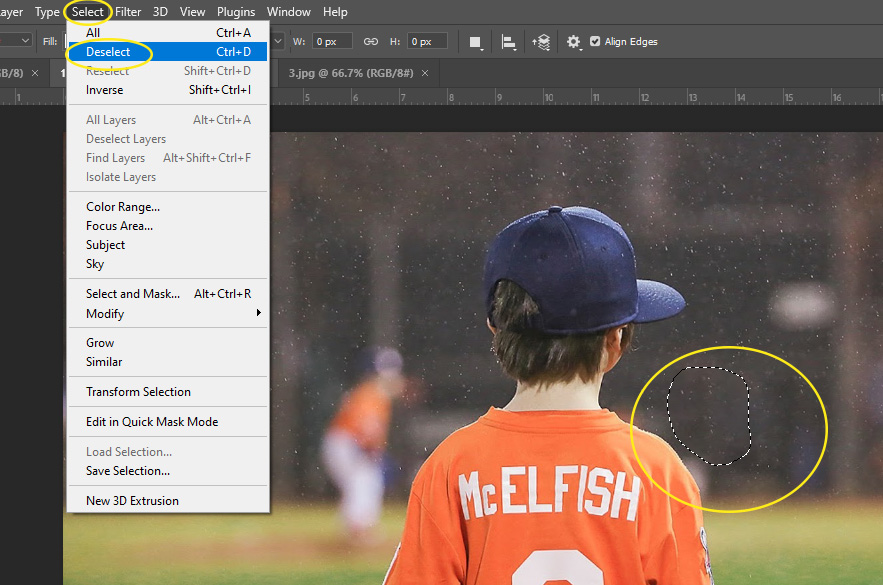
CLONE STAMP TOOL
- This is a very powerful tool
- It works just like a stamp
- Only use it when you have small areas to cover
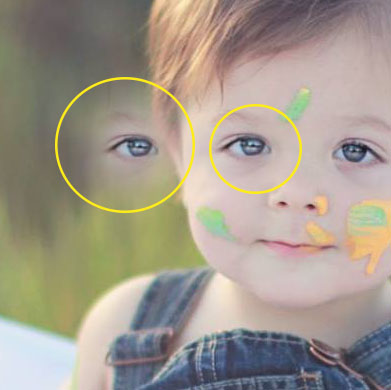
Step 1:
Select the clone stamp tool
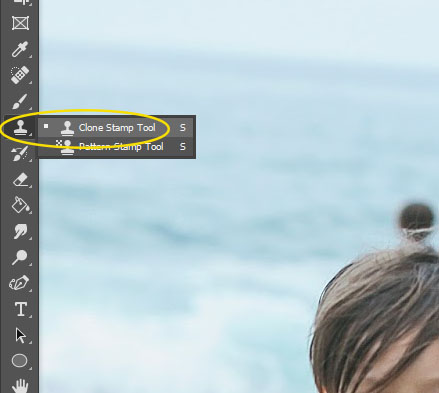
Step 2:
- Move your curser very close to the area you want to cover
- Make the curse size a little bigger than the area you want to cover
- We will be removing the head so we will want to select the ocean area right next to it
- To make the Stamp Tool circle size bigger or small select the bracket keys
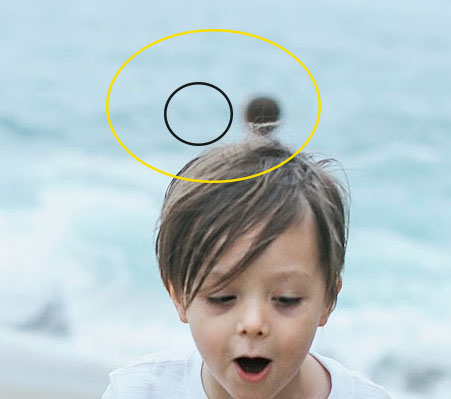
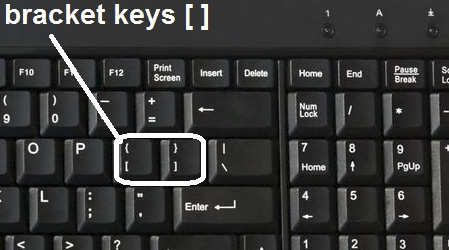
Step 4:
- Hold down the ALT key
- Click your mouse at the same time
- We are coping the ocean and will be covering the head
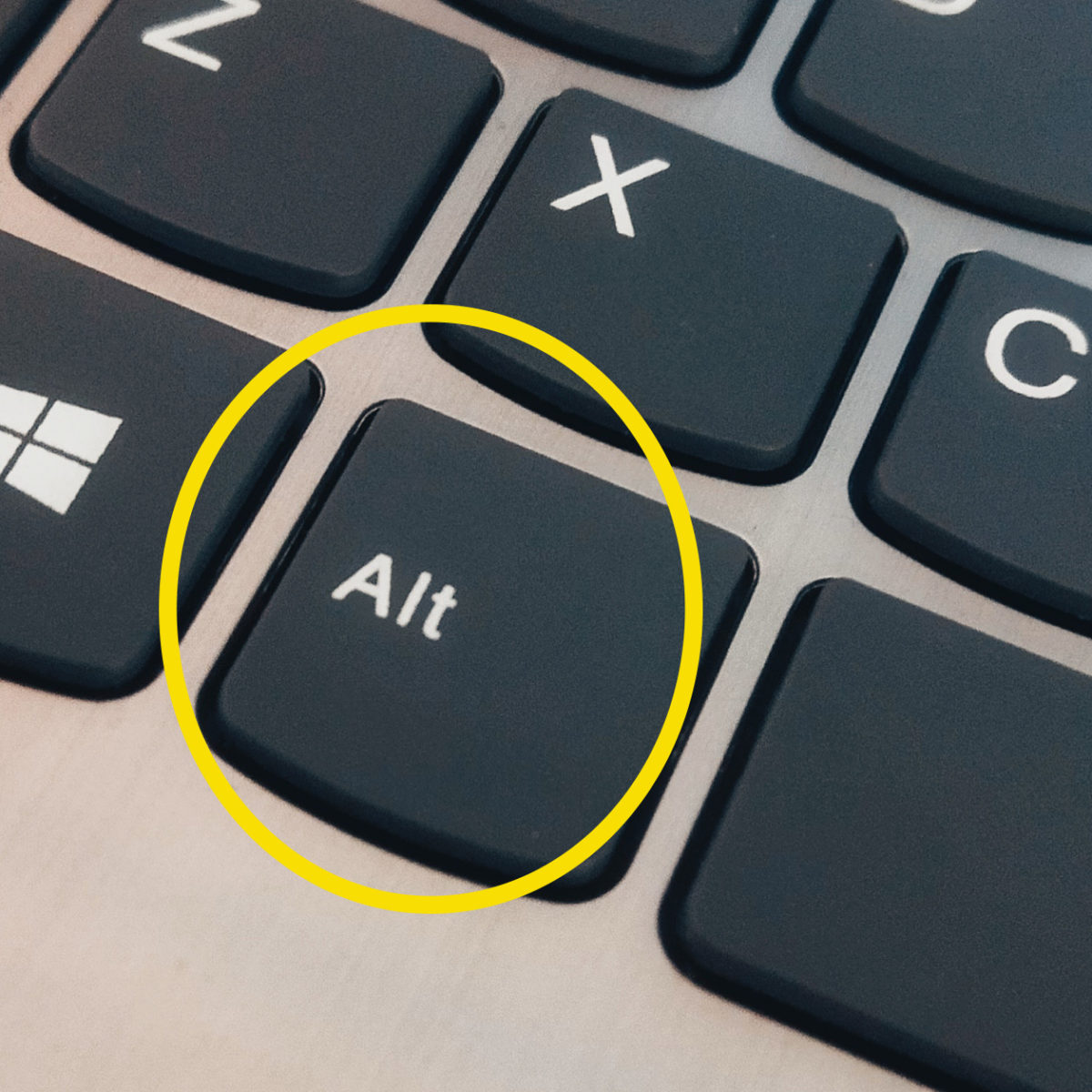
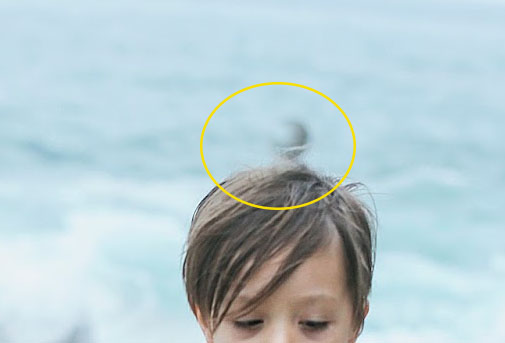
Step 5:
- Move your copied circle to the area you want covered
- Click your mouse over the area you want removed
- It will stamp over it
- We are covering the head with the water
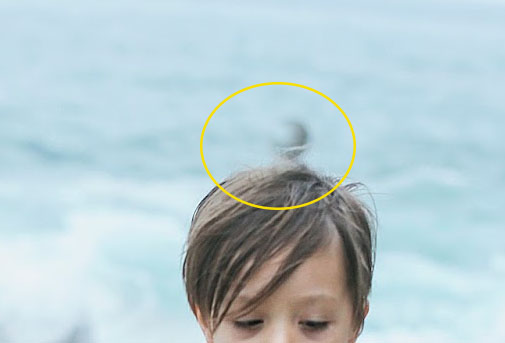
Step 6:
- Continue stamping until you have covered it