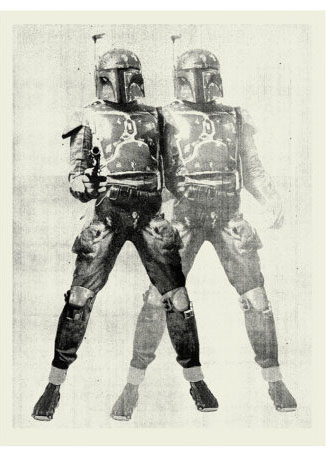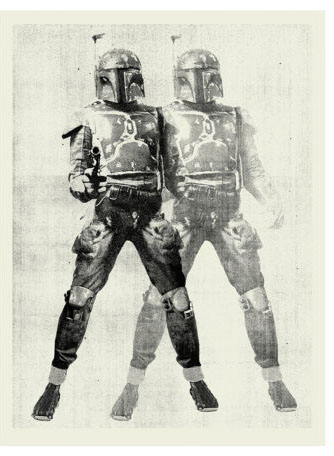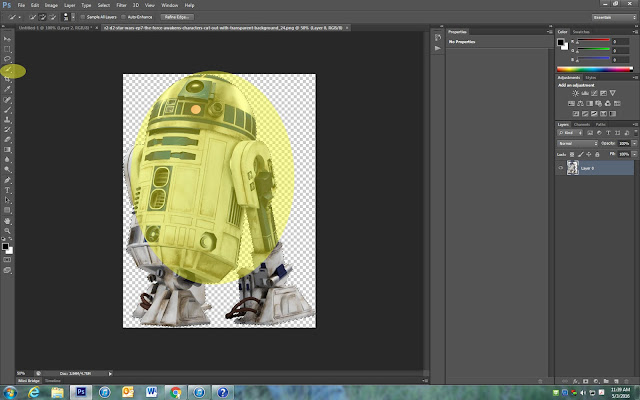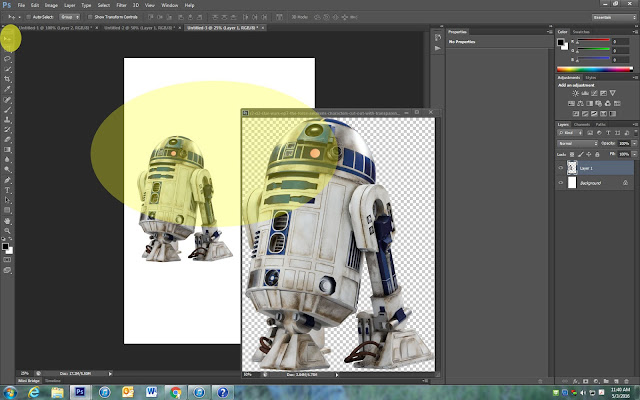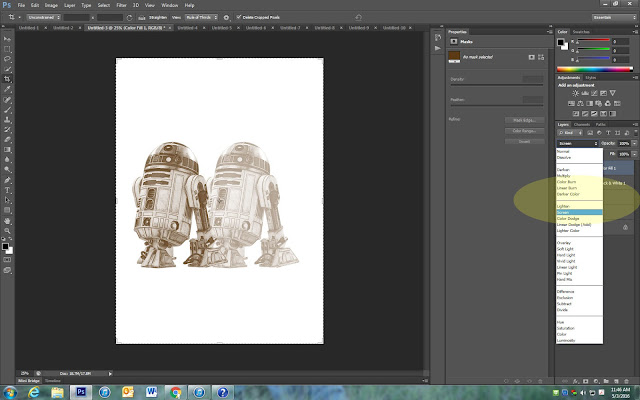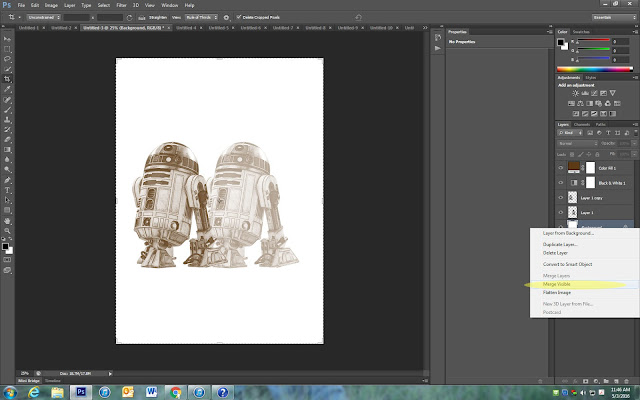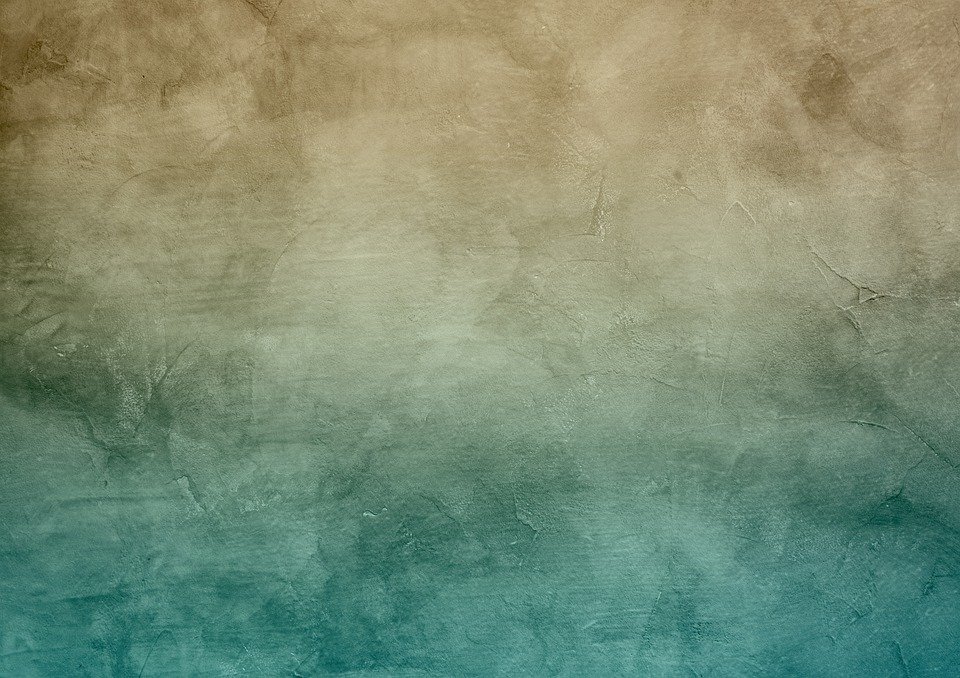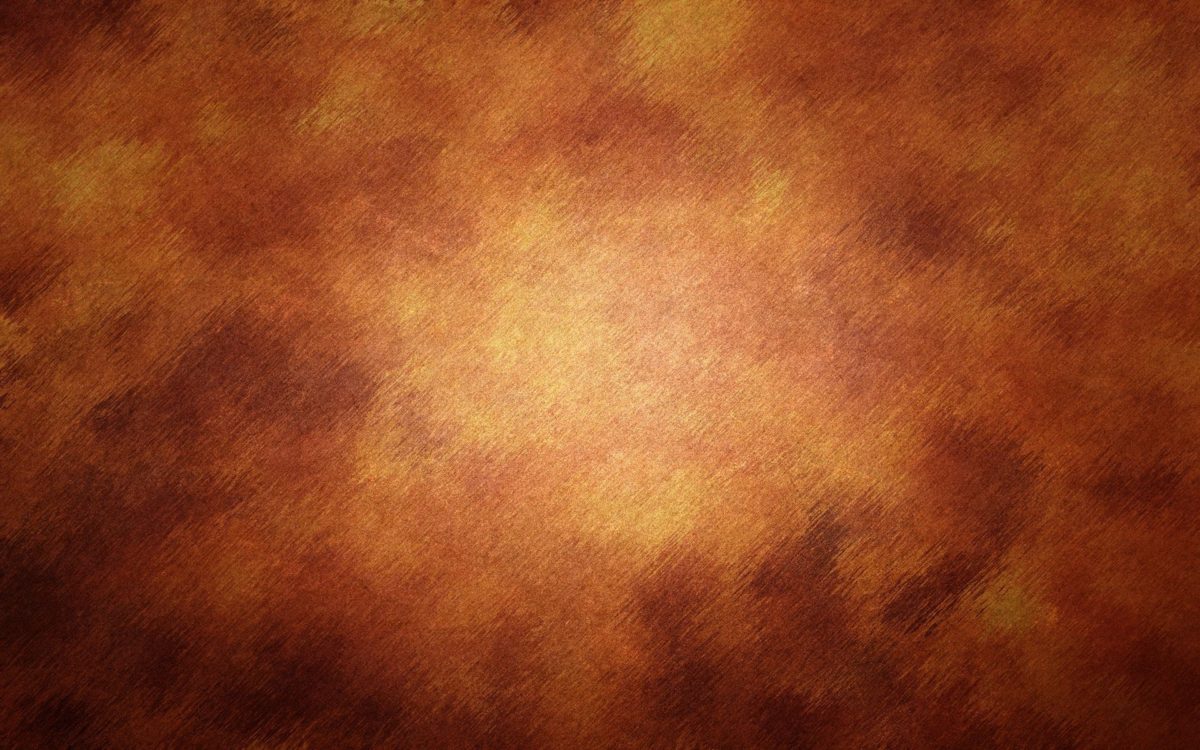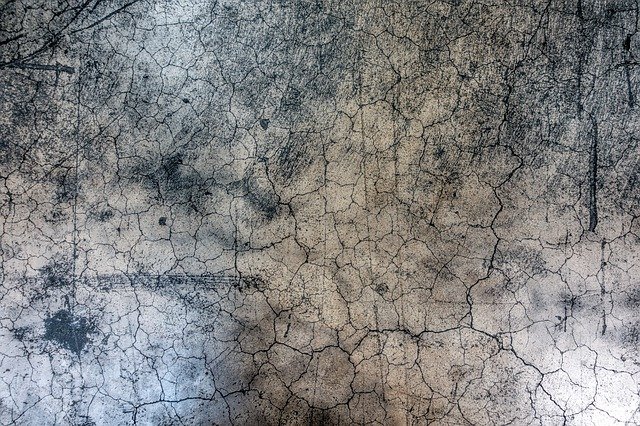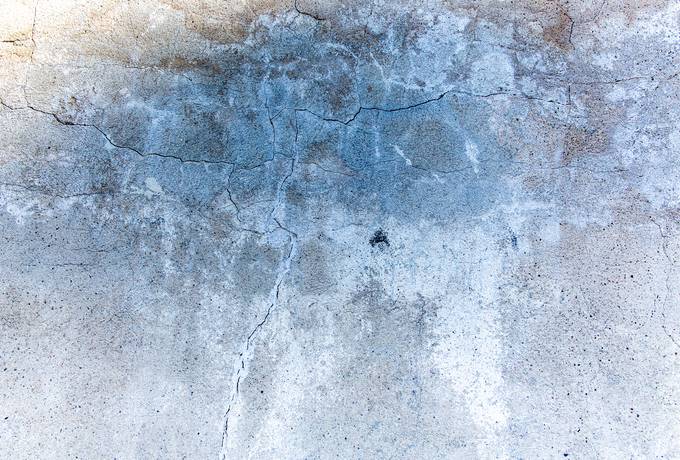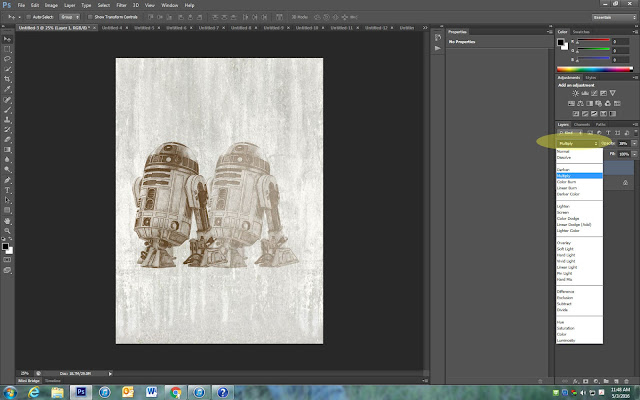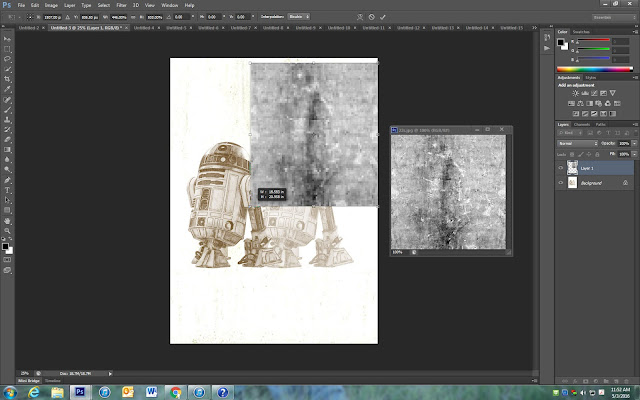Warhol: Elvis Style Print
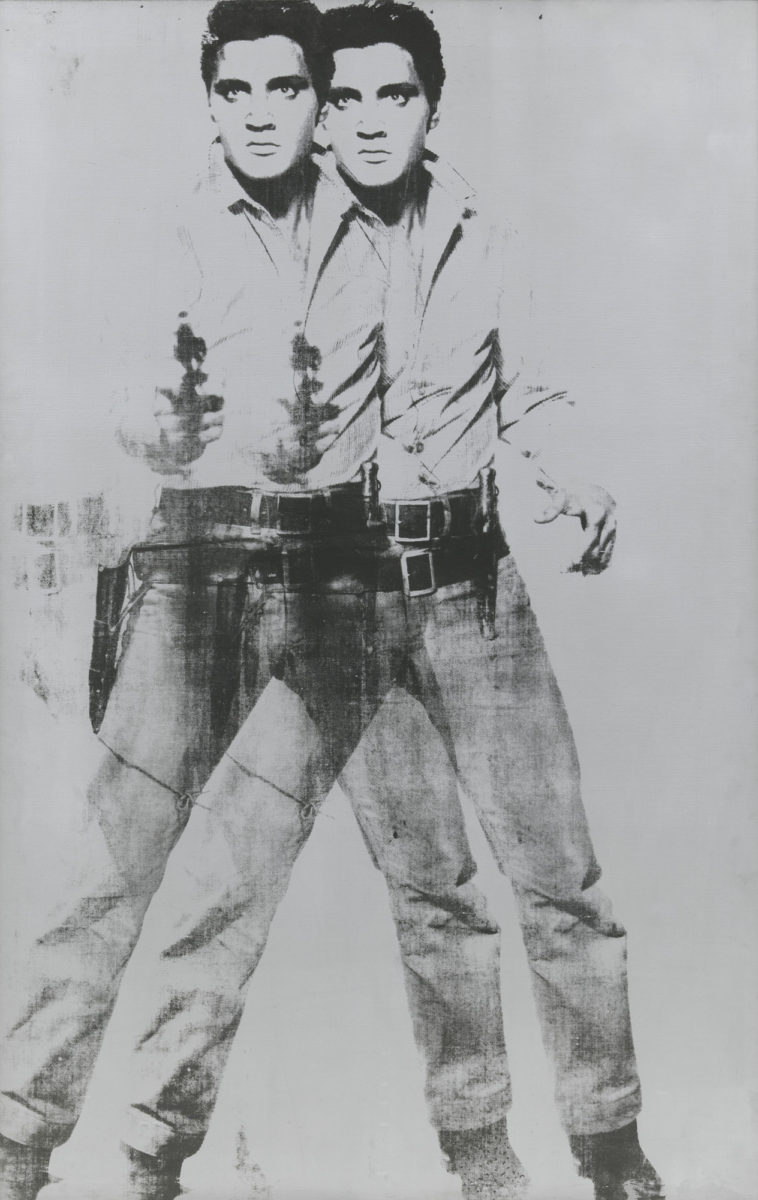
Step 1:
- Pick a person or character from Popular Culture
- Make sure it is a FULL body image

Step 2:
- Go to
- File – New
- Width – 8 Inches
- Height – 10 Inches
- Resolution – 150
- File – New
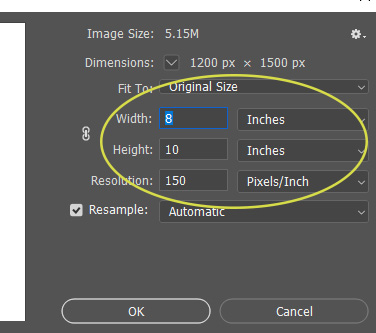
Step 3:
- Open the Person/character Image you picked
- Pick the Quick Select Tool
- Select around the image
Step 4:
- Select the Move Tool
- Drag the Person onto the FAR RIGHT side of the canvas
Step 5:
- Go to
- Filter
- Filter Gallery
- Artstic
- Posters Edge
- Filter
- Move the sliders
- Edge Thickness 0
- Edge Intensity 0
- Posterization 5

Step 5:
- Right Click on the person layer
- Duplicate Layer
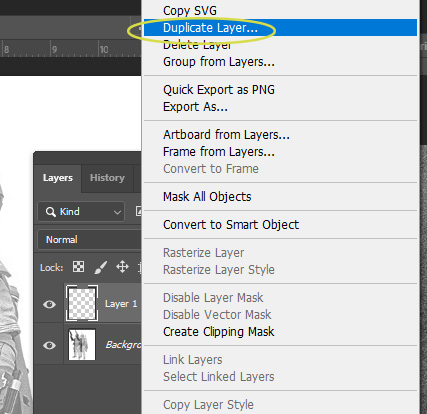
Step 6:
- Select the Move Tool
- Move the duplicated images to the right
- Make sure that it overlaps the first image
- Move the duplicated images to the right
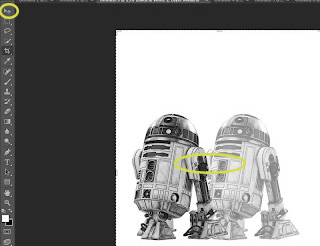
Step 7:
- Change the Opacity to 50%

Step 8:
- Right click on the background layer
- Merge Visible
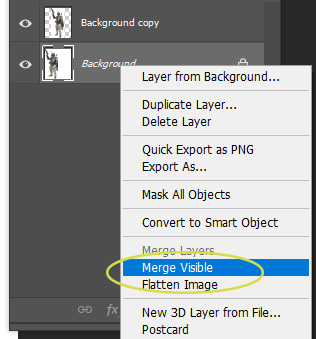
Step :
- Go to:
- Image
- Adjustments
- Desaturation

Step 6:
- Right Click on your person image
- Duplicate Layer

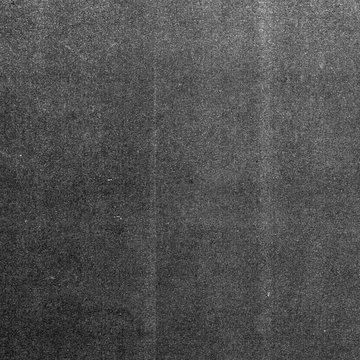

Step 8:
20. At the top of the layers pallet where it says Normal, change it to Screen.
21. Right click on background layer and Merge Visible on your layers pallet
22. Pick one or two textures from below and save to your computer. If you do not like these you are welcome to find your own textures online.
23. Open the texture and use the move tool to drag it onto of your image
24. Click Control T to drag it to fit the entire image. Click Enter
25. Change the Overlay tab to Multiply.
26. Pull down the Opacity as needed. If Multiple does not look good, use one of the other overlays
27.Open a second Texture from above or find your own
28. Repeat Steps from above with the new texture
31. Your final image should look similar to the one below.