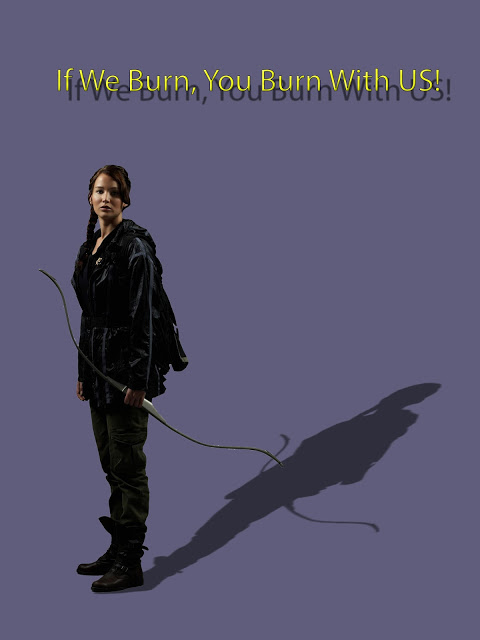Step 1
- Pick a charcter from a movie, a musician, hisorical figure or athlet.
- This may even be a cartoon
- Make sure it is the Whole boday
- Make sure it is high resolution
Step 2
- Open image in photoshop
- Go to
- Image
- Image size
- Write down the height & width in INCHES
- Resolution
- Image size
- Image
- Go to
Step 3
- Go to
Step 4
- Use Quick Select tool to out the image
Step 5
- Move the image you quick selected onto the blank canvas
- When the image is on the new canvas
- Click Control T
- Drag the image to make a little bigger.
Step 6
- Double click on Layer 1
- Rename the layer PERSON
Step 7
- Make sure you are on the Person Layer
- Click on the FX at the bottom of the layers pallet
- Click on Drop Shadow
Step 8
- In the middle area, Change the Blend Mode to Multiple
- Move Opacity to 50%
- Size 10pt
Step 9
- You will now have 2 little layers indented below Person Layer
- Right click on the Drop Shadow word
- Click on Create Layer
- You will not have 3
- Double click on this new layer and rename it Shadow
Step 9
- You will now be moving your shadow away from the person
- Click on the shadow layer
-
- Click Control T
-
- Located and click on
- Little middle box at the top of your shadow
- Hold the Control Key
- Drag your Shadow down and away from the object
Step 10
- Change background color
- Click on white background layer
- Click on the Gradient Tool
- Click on one of the boxes that appears at the top. I like to use the first one but you may pick anyone.
- Click on the top left corner of your canvas
- Drag the line to the bottom right of your image and let it go
- If you don’t like how it looks you may try a different one
- Drag the line to the bottom right of your image and let it go
Step 12
- Pick a quote from the person or character
- Type the quote in the top area of your canvas
- Pick any font style and any color
Step 13
- Click on the FX at the bottom of the Layers Pallet
- Choose Drop Shadow
- Move the sliders to create a shadow below the words
- You will see the changes happening to the text as you move the sliders
- Flatten your image
- Save image