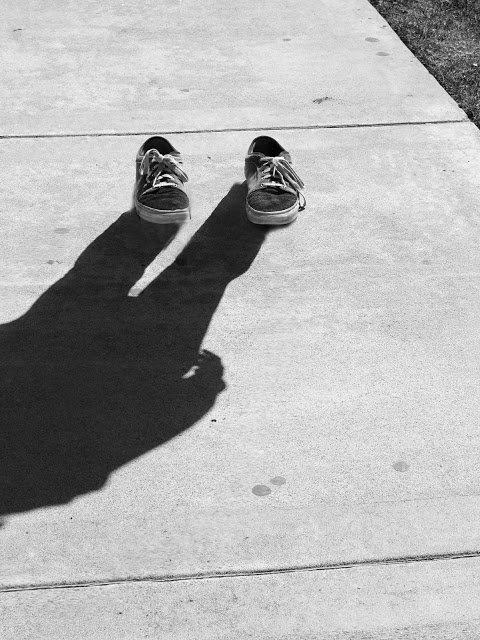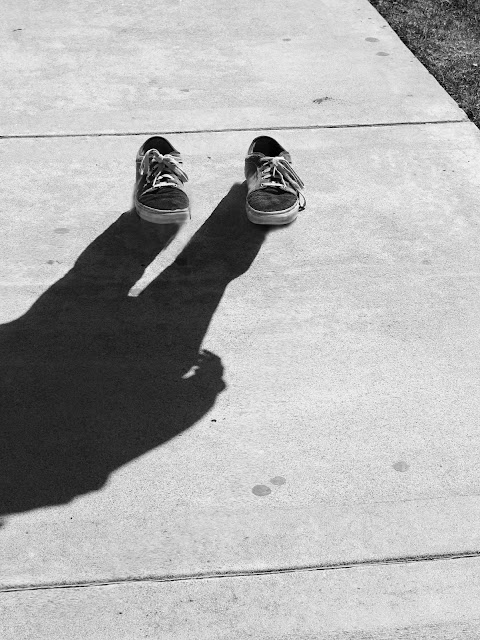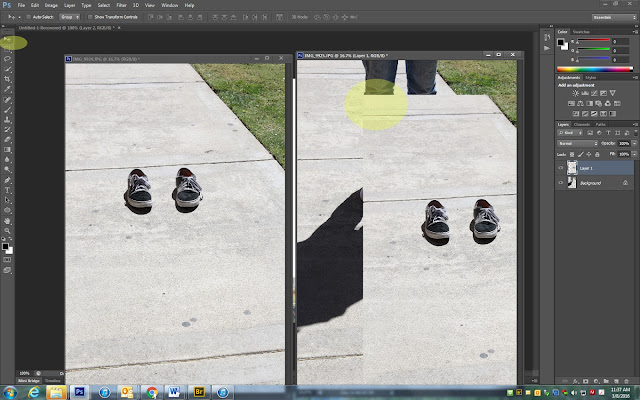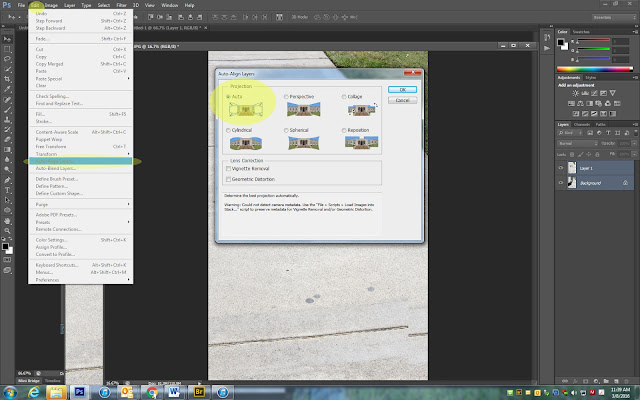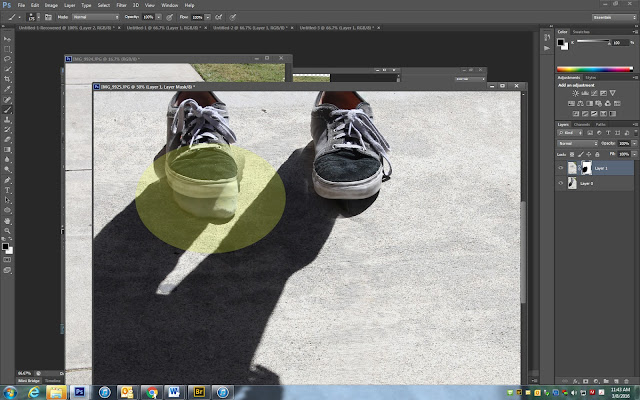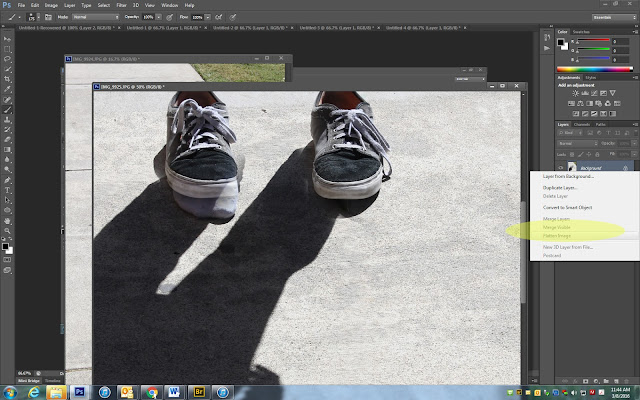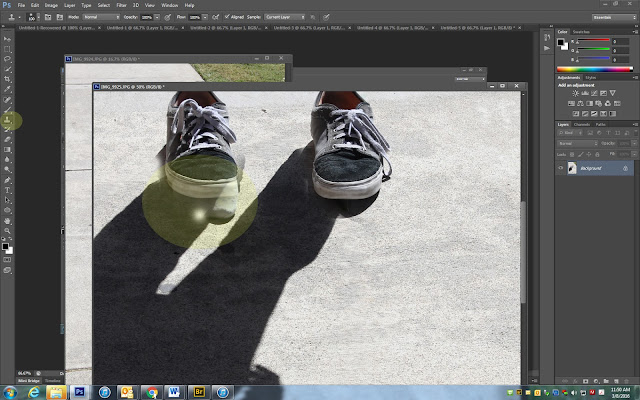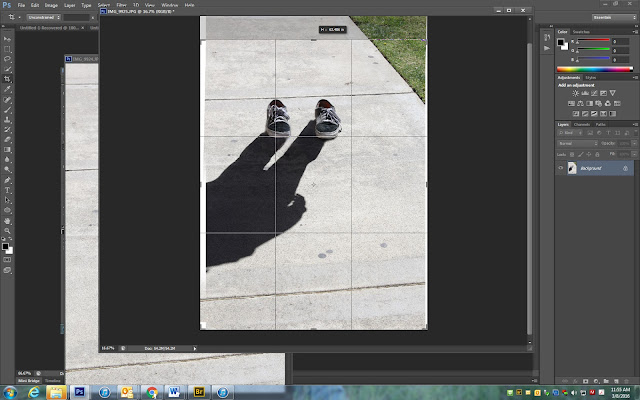I’m Not Here
Camera Section:
You will need to work with 2 other people. One to be the model and one to mark the location and move the shoes.
Photo 1
- Make sure you have a strong shadow of the person with little distraction
- Take a photo with all of the shadow showing but only the bottom section of the person.
- FREEZE…….DO NOT move or allow your person to move
- Have someone put a leaf, stick, rock or other object at the front tip of the shoes (ignore the example has only socks)
Photo 2
- Take off your shoes and place the shoes where you marked
- REMOVE the marker that you used to line up the shoes
- Take a second photo of just the shoes and no person
Photoshop Section:
Step 1:
- Open both images in photoshop
- Use the Move Tool and drag the shoe photo on top of the shadow photo
Step 2:
- Highlight both layers
- Go to Edit-Auto Align Layers
- Click ok
- Photoshop will now align your photos
Step 3:
- Click on the Layer Mask at the bottom of the layers pallet (looks like a camera)
- Click on the Brush Tool
- Make sure you have a black brush
- Begin to paint to revel the shadow photo underneath
- Zoom in close (Control +) to the shoes
- If you have taken off to much, flip the paint bursh color to white and paint back in
Step 4:
- Merge your layers
Step 5:
- Click on your Clone Stamp tool.
- Clone Stamp any area that does not look correct with the shoes
Step 6:
- Use the Crop Tool to cut out the area around the photo that did not line up or is distracting to the image.
Step 7:
- Edit in Black and White
- Edit with Brightness/Contrast