Cubism with Photoshop
Simple geometric shapes placed side-by-side to create angular cubism compositions

To Start:
Pick a High Resolution, close up photo of an animal or person

Step 1:
- Pick the Polygonal Lassso Tool
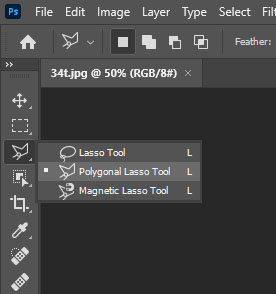
- Zoom in Close to one section of your photo
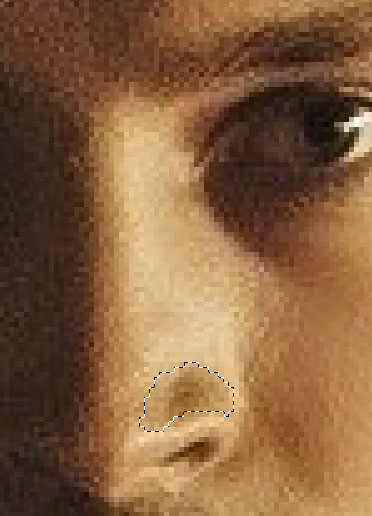
- Begin to click around a very small section of color
-
The Key to making this project look good is to do SMALL sections
- DO NOT select a large area of color. This will make it look fake!!!!!!!!!!!!!!!!!!!!!!!!!!!!!!!!!!!!!!!!!!!!!!!!!!!!!!!!!!!!!!!!!!!
Step 2:
- Click Filter- Blur- Average
- This will turn the area into a solid color
- Short CUT!!!!!
- Clicking Control-Alt-F at the same time is a shortcut to fill in the shapes so you do not have to click Filter-Blur
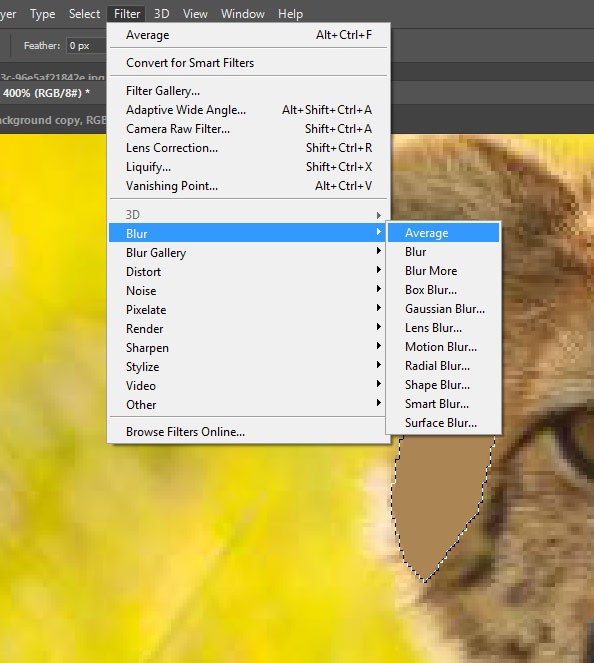
If you do a large section of color it will look fake. Do not do this!
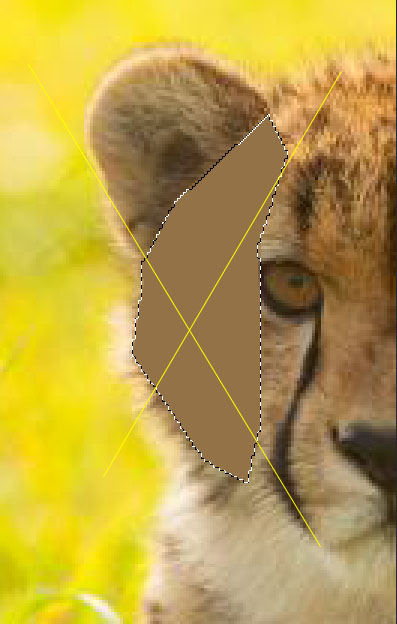
Step 3:
- The EYE are is the most important for the photo looking real with animals and people!
- When selecting the eye be sure to select the pupil first and the iris second.
- You do NOT want the eye to look like a giant circle of one color
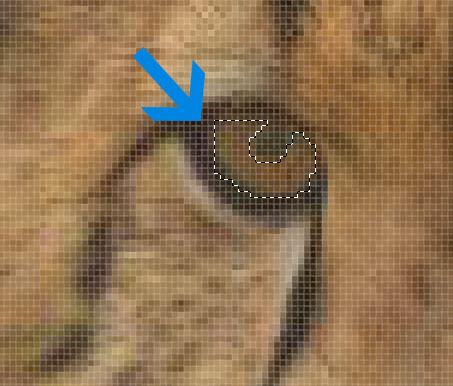
Step 4:
- Make sure that you do not leave space between the shapes.
- Keep creating shapes and blurring until your image is complete.
- If there is space in between the shapes you may use the clone stamp tool to fill the area later
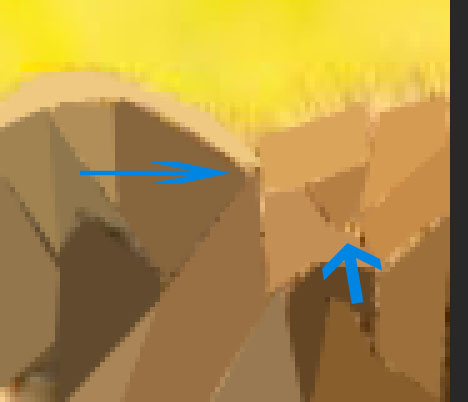

Animal Examples



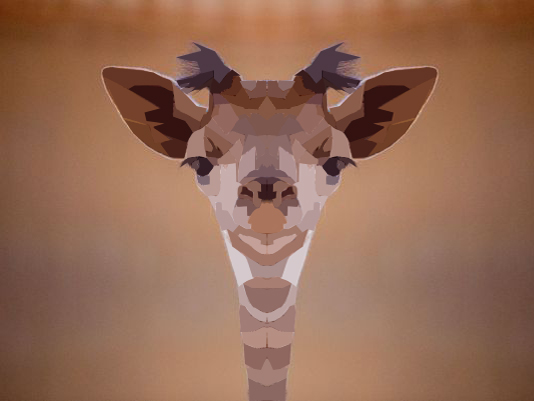
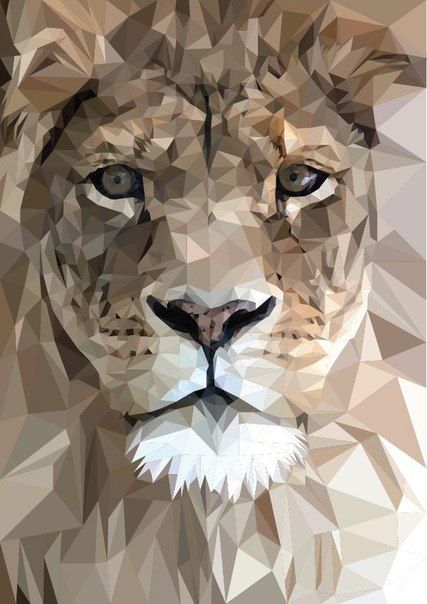
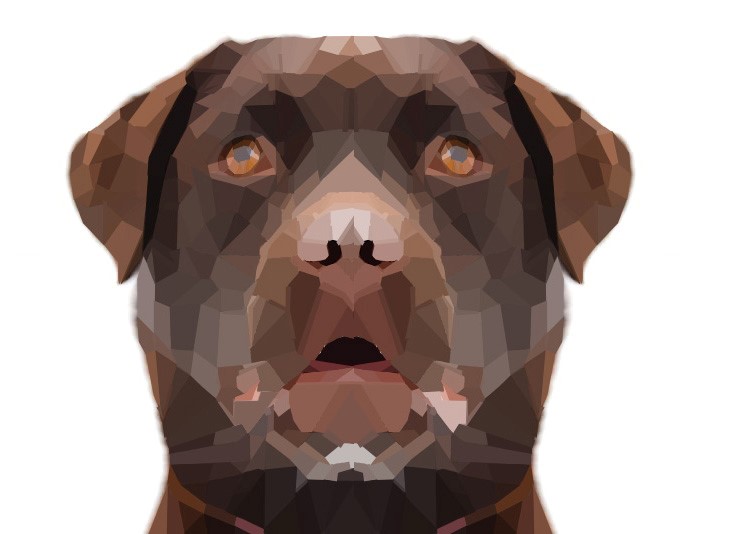









People Examples







