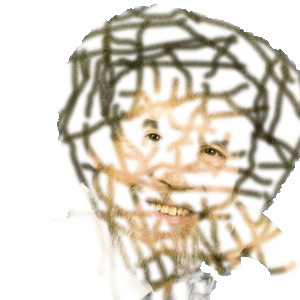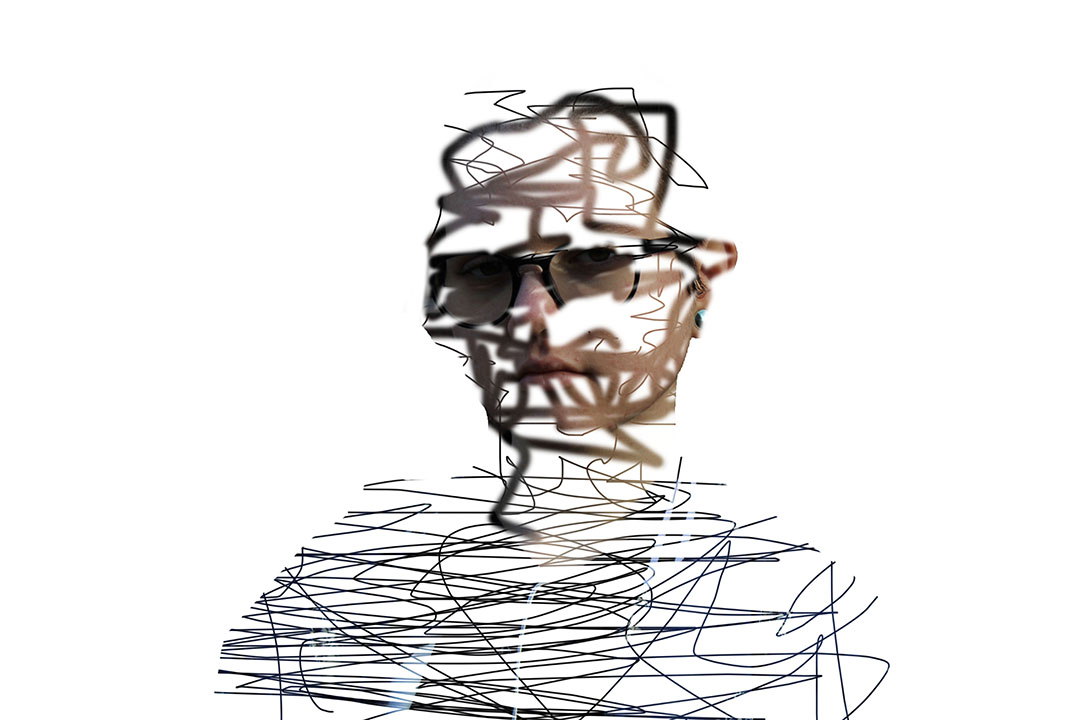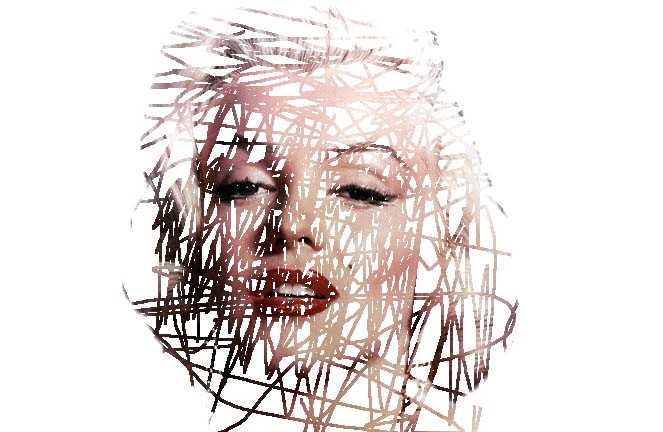

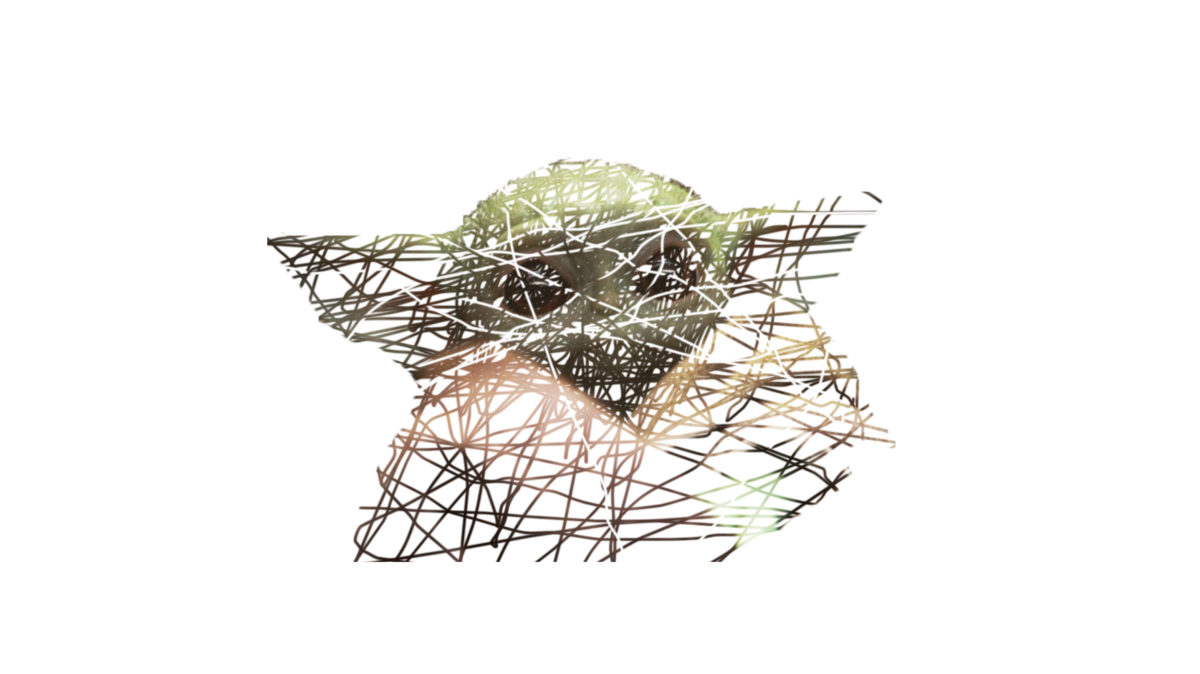
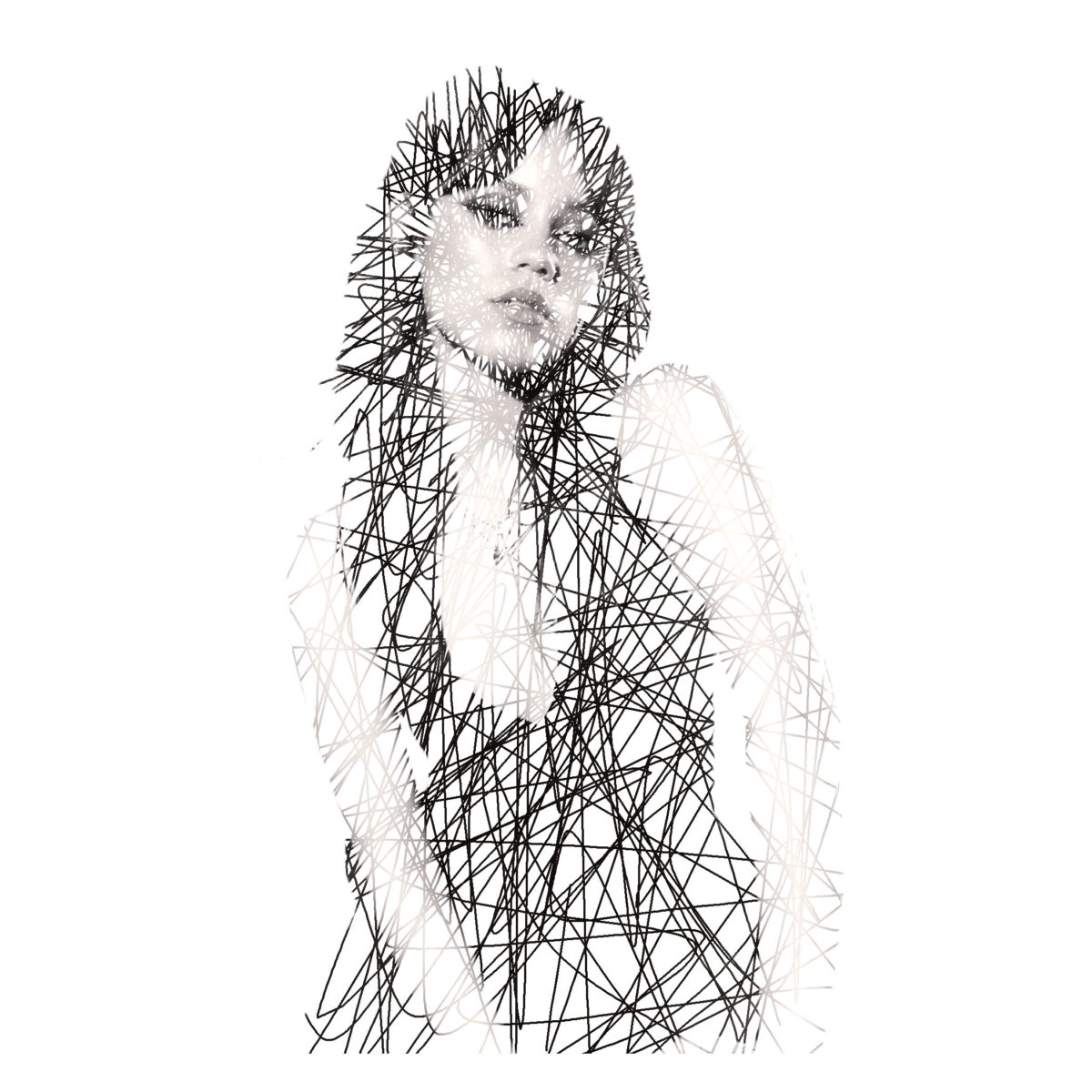

- Open your image
- Go to Image- Image size
- Write down the width and height and resolution
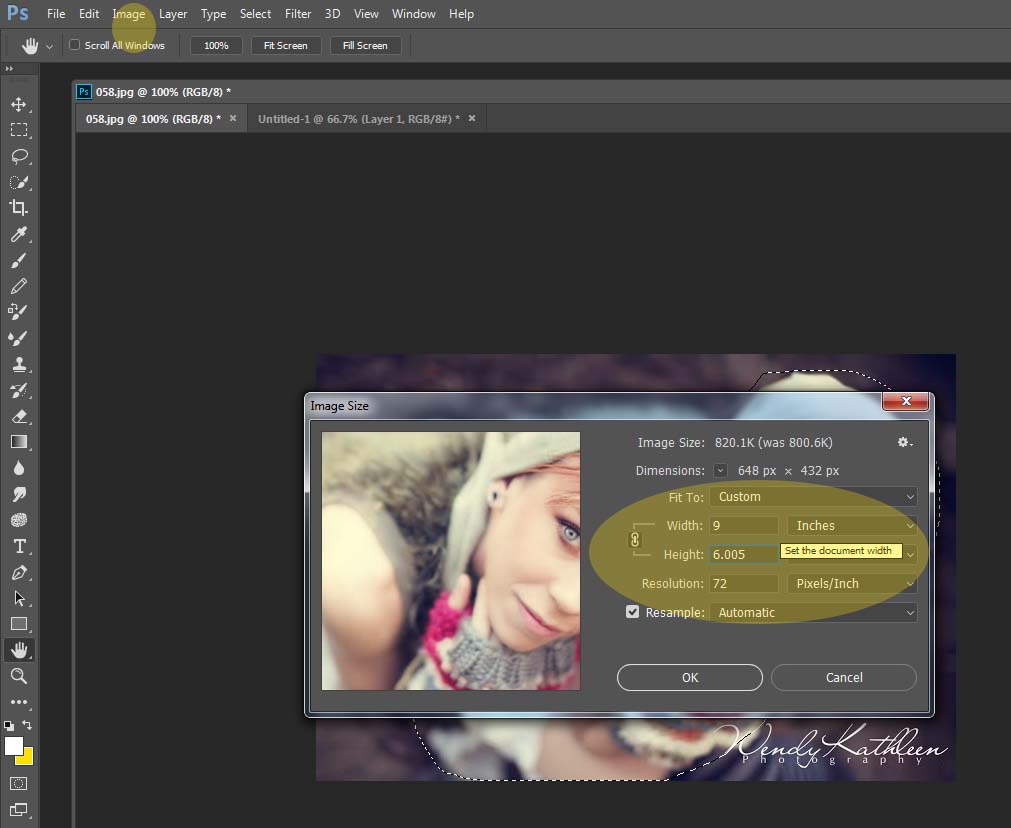
4. Go to File- New
5. Make your width, height and resolution the same as the numbers you wrote down.
6. Make your background color white. If you would like to use a different color from white you may do that also.

7. Return to your main photograph 8. Using the Quick Selection Tool, select around the entire object/person
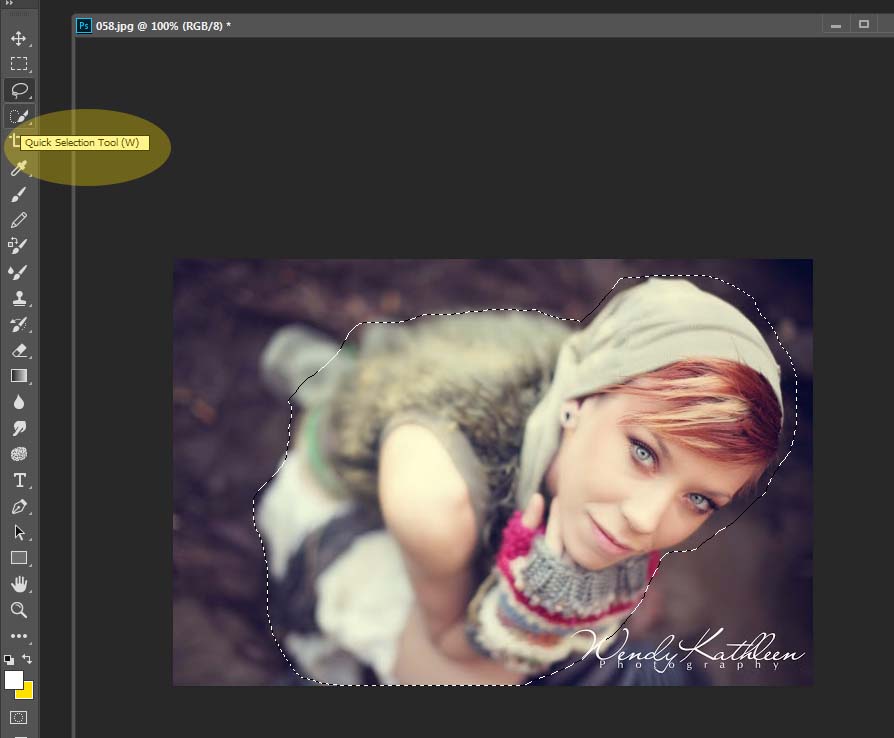
9. Using the MOVE tool, drag your photo onto the new white canvas
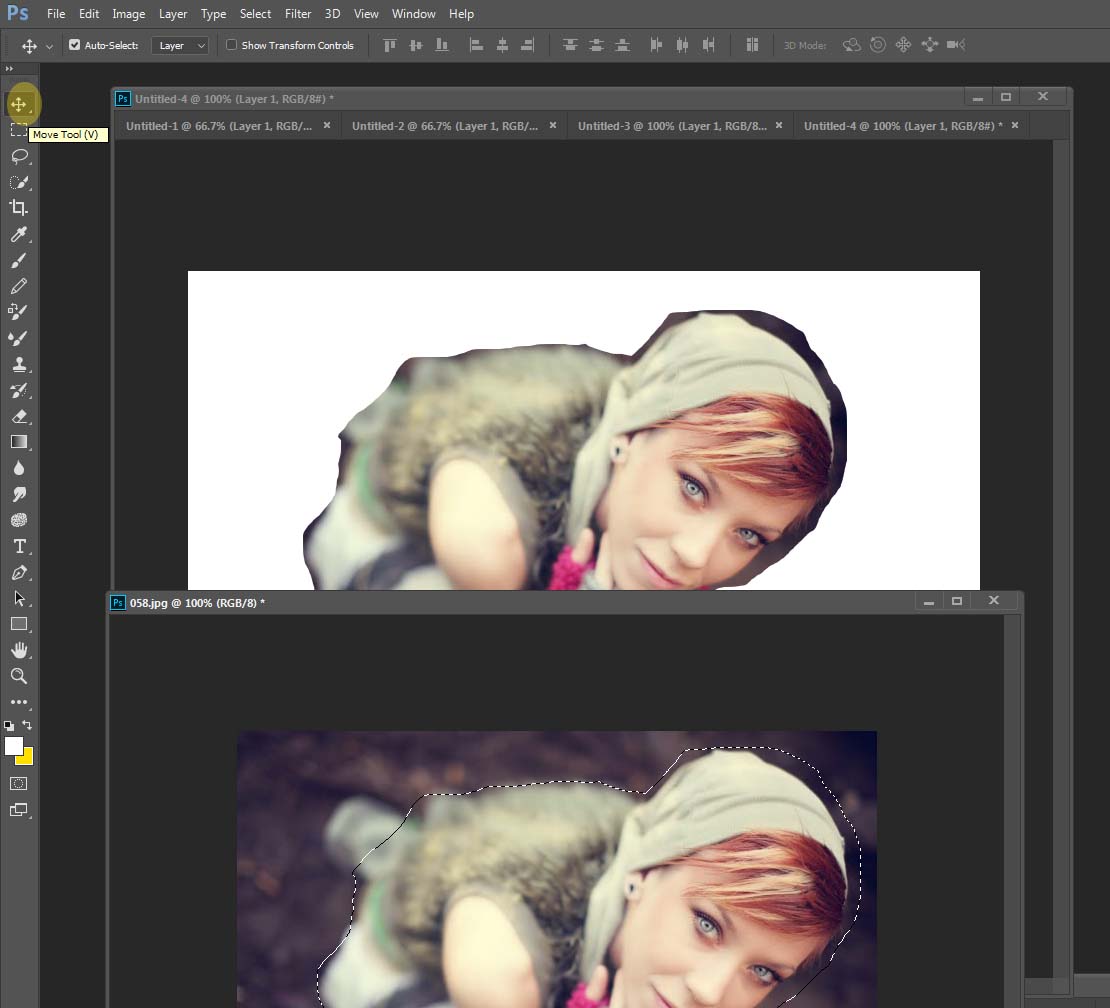
10. Add a MASK to your Photograph layer (found at the bottom of the layers pallet)
11. Hold the Control and i keys. This will change your mask from white to black and your photograph will disappear.
12. Right click on the Brush Tool to show other tools. Pick the Pencil Tool.
Make sure the Pencil size is 7 and the hardness is at 100%
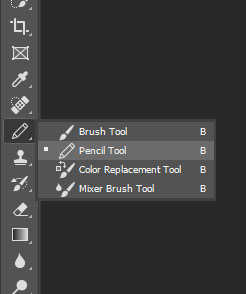
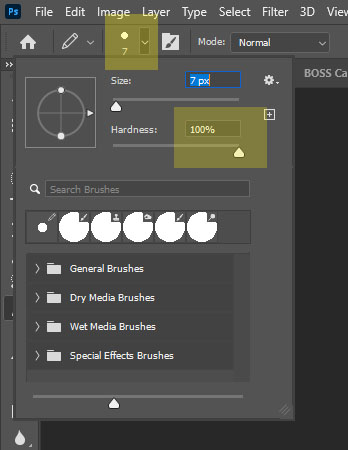
Make sure white is selected at the bottom color pallet.
13. Begin drawing lines so that you will began to paint back in parts of the photos.
14. You will want to leave a lot of white spacing, except for the eyes. Make the eyes more solid. DO NOT MAKE the Lines thick
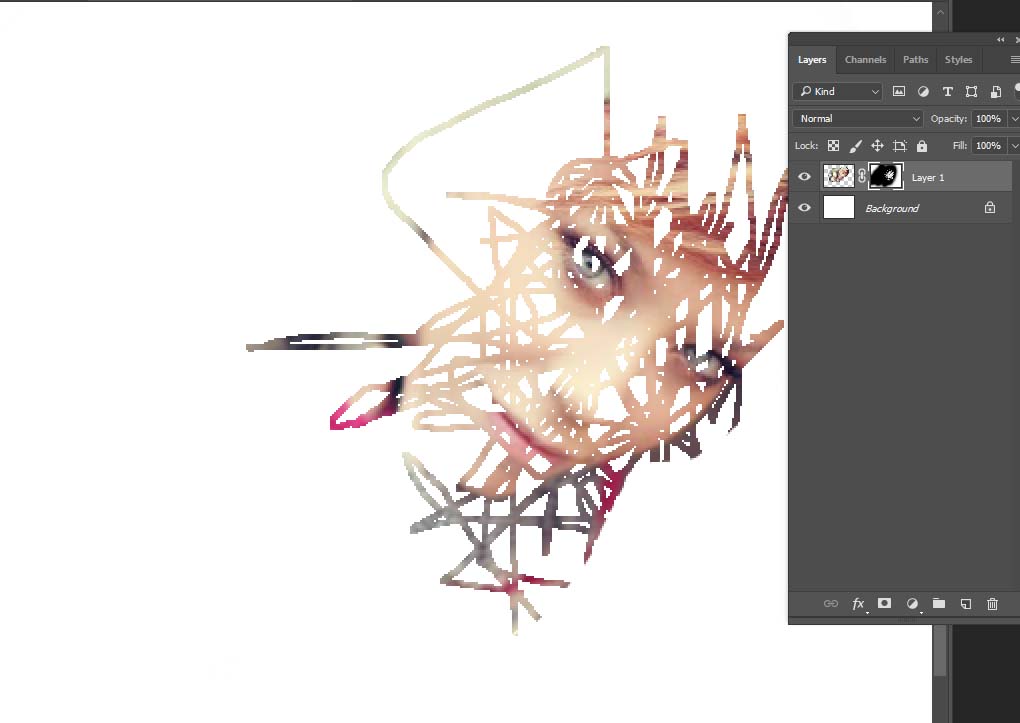
15. If you take off to much, flip your brush color to black and paint back in the white area.
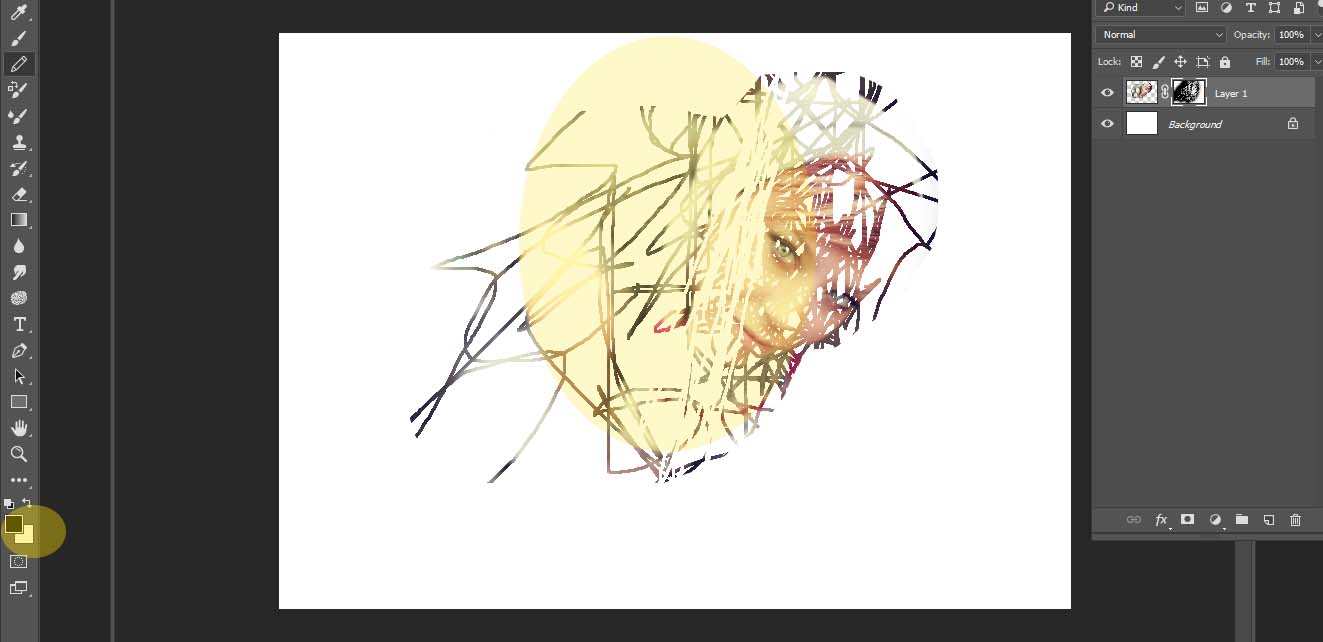
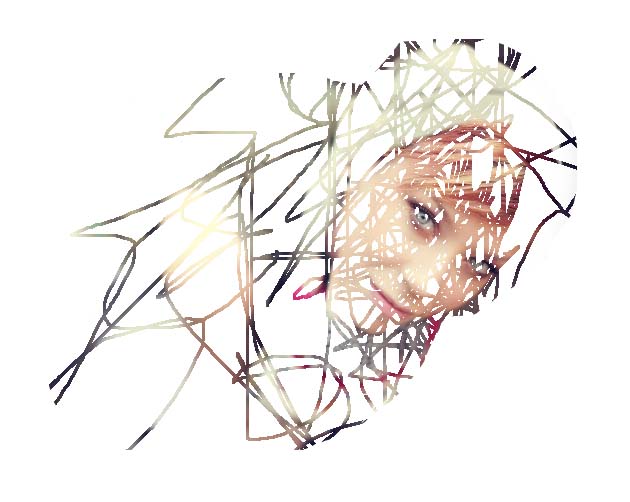
Done Wrong!!!!