Photography Directions
- Stack stools, chairs or any other object that is movable and have your person get into a position that makes them looks like they are flying, swimming, etc.
- Take your photo
8. Begin to paint out the everything but your person and/or objects
9. Zoom in on your subject closely to be sure you are removing all of the object 
10. If you paint off to much of an area, just switch your brush to white and paint it back in.
11. When you are completely done FLATTEN YOUR IMAGE.

12. The area where your person layed on the chair will look flattened. To fix this go to Filter-Liquify
13. Drag the parts of the body that are flatten down to bring back the shape. Don’t pull it down to much or it will look fake.
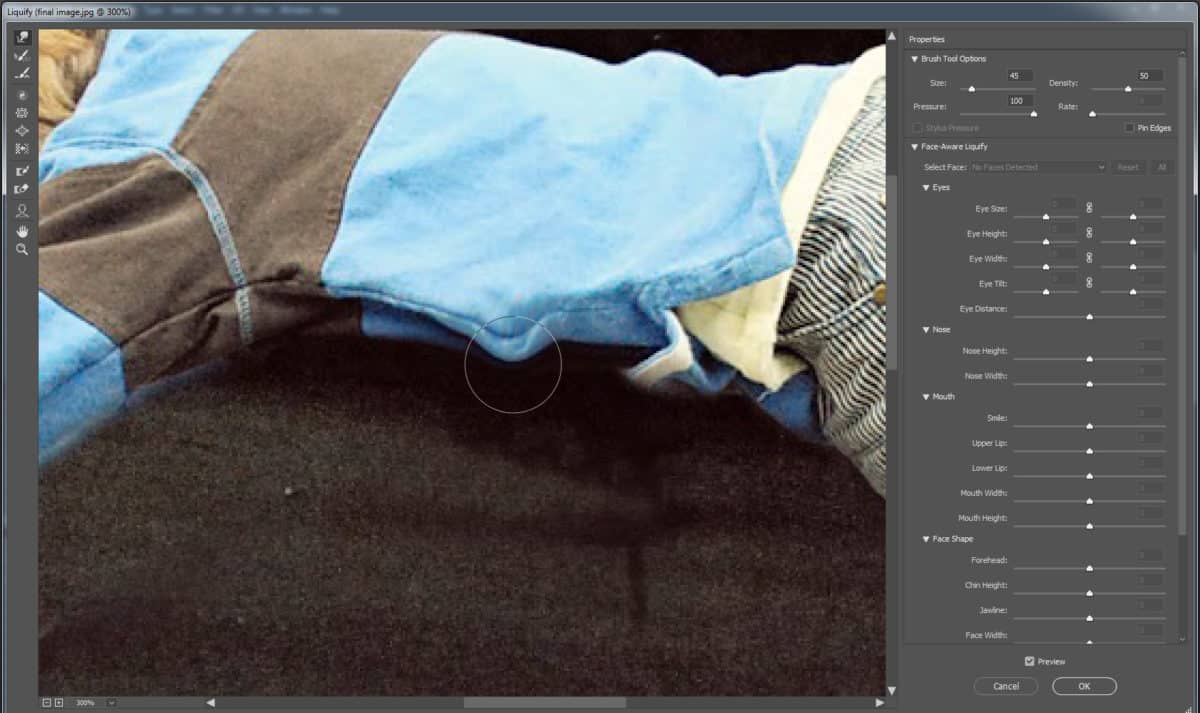
14. You may have a few areas that were behind the chair when you took the photo. Use the clone stamp tool to bring them back (see under his right arm)
Adding a Shadow: Extra
1. Right click on your background layer and duplicate the layer
2. Using the burn tool (make sure it’s on soft not hard) begin to burn a shadow below your person.
3. DO NOT over darken the area. Shadows are grayish not black.
4. Pull down the opacity on the layers pallet if the shadow is to dark.
































