Floating Glass Ball
Photography Directions
Setting Up the Photos
- Set Camera to AV
- f/8-f/15
- You will need at least one other person to make this photo work
- You can set up your globe photo in 2 different ways
Set Up 1:
- Needs 2 other people besides yourself
- Have one person hold their hand out open palm
- Second Person holds the globe above with just their thumb and index finger holding the globe
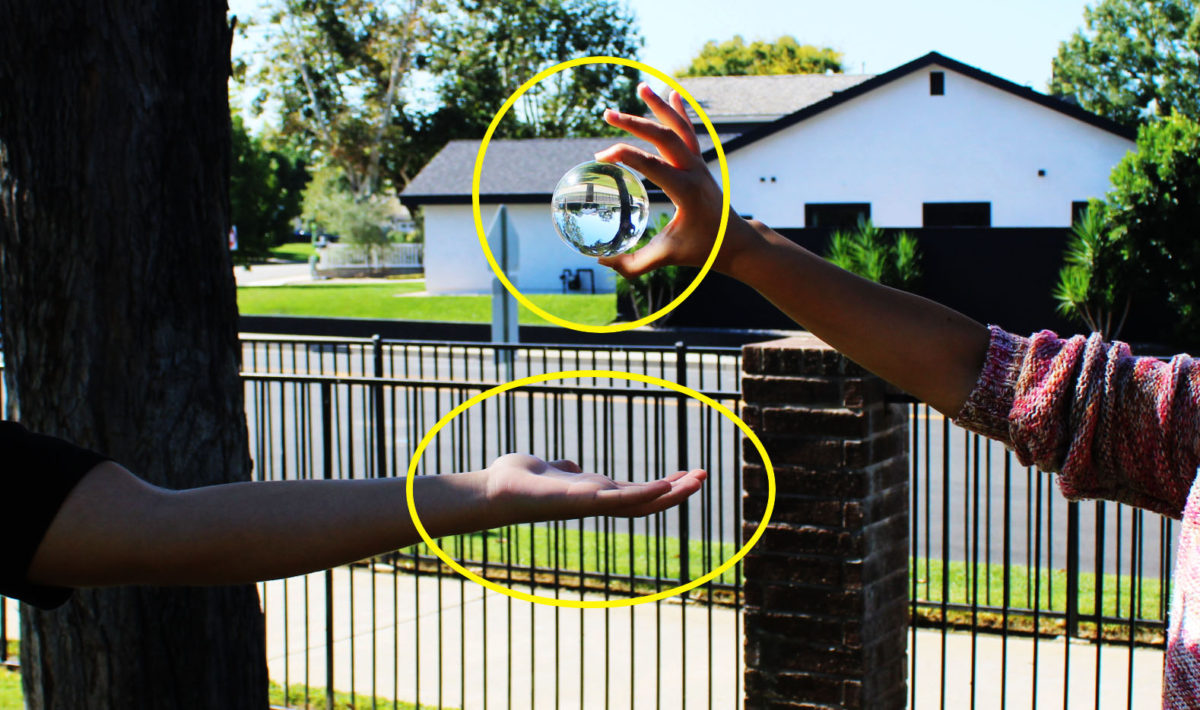
Set Up 2:
- Needs only one other person
- You hold out your hand in front of you
- Other Person holds the globe above with just their thumb and index finger holding the globe
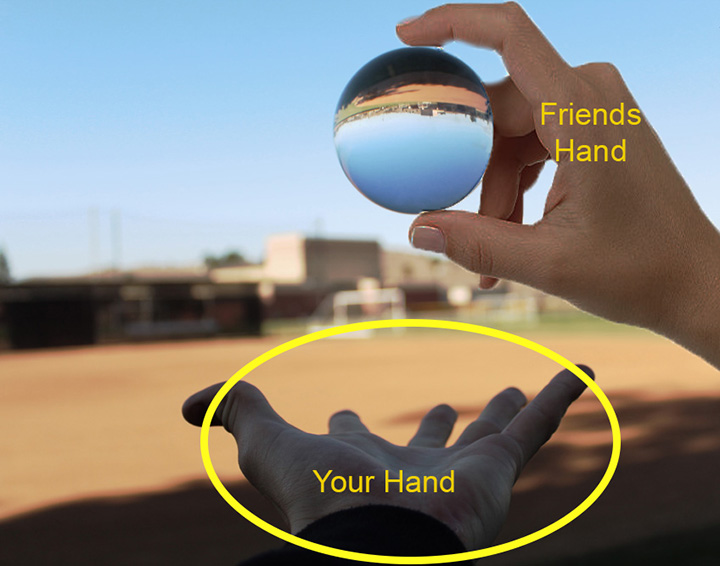
______________________________________________________________________________
Taking the Photo
Photo 1
- Take a photo with the hand out and someone holding the ball
- Do NOT MOVE yourself of the camera
- If you move you will need to start the photos over

Photo 2
- Have the people move out to the photo
- Take a photo without them there

_________________________________________________________________________________
Photoshop Directions
Step 1:
- Open both photos in photoshop
- With the move tool
- Drag the Person photo onto the empty photo
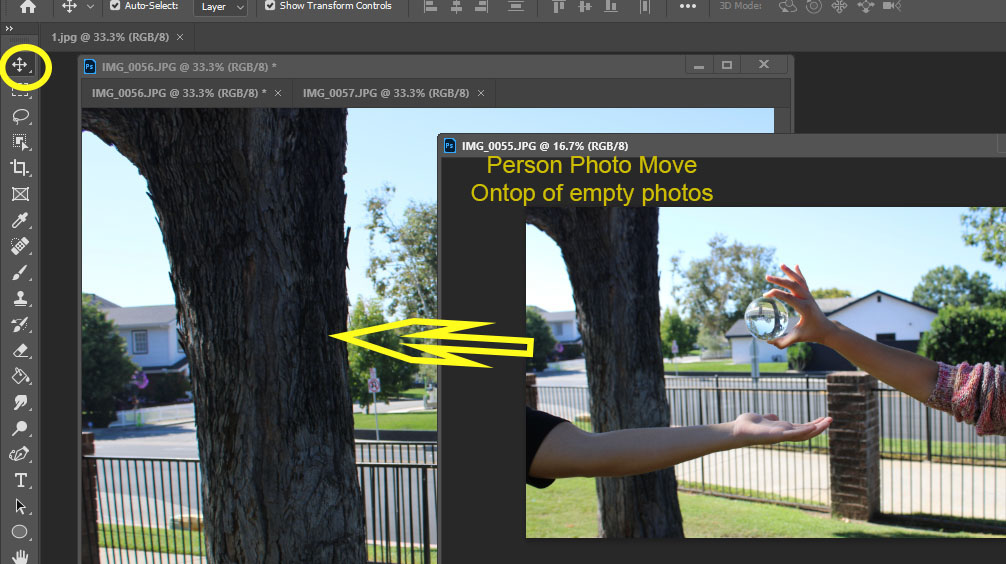
Step 2:
- You will need to highlight both the Background and Layer 1
- Hold the Shift Key
- Click the mouse on the layers so that both are highlighted
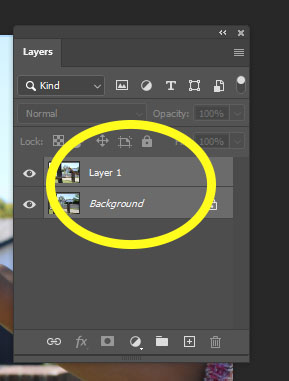
Step 2:
- Go to
- Edit
- Auto-Align Layers

Step 3:
- Click Auto and OK
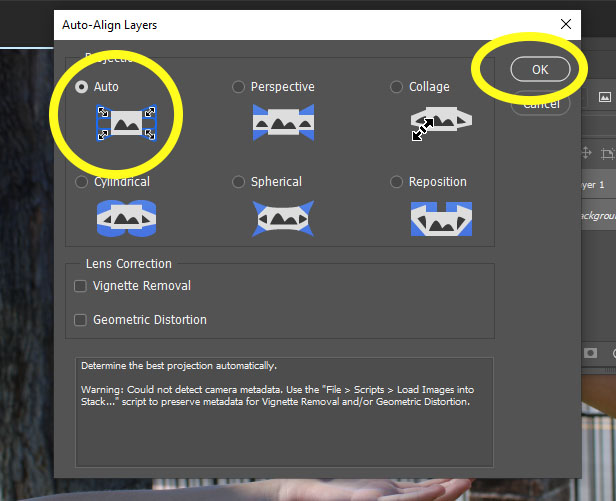
Step 4:
- Add a Layer Mask to the top Layer
- Box at bottom of Layers
- Puts a white box
- Box at bottom of Layers
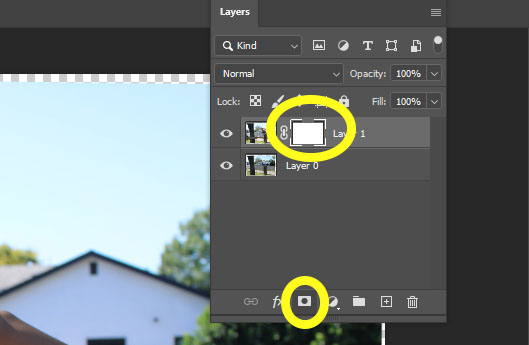
Step 5:
- Choose the Paint Brush Tool
- Paint Color
- Black is top box and white the bottom box
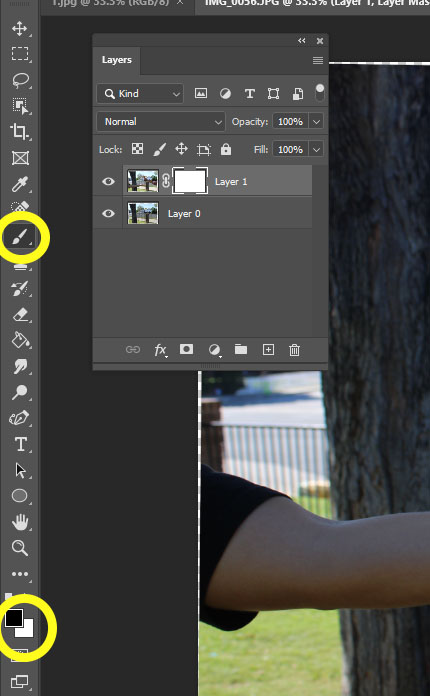
Step 6:
- With the black paint brush
- Paint out the arm and hand HOLDING the globe
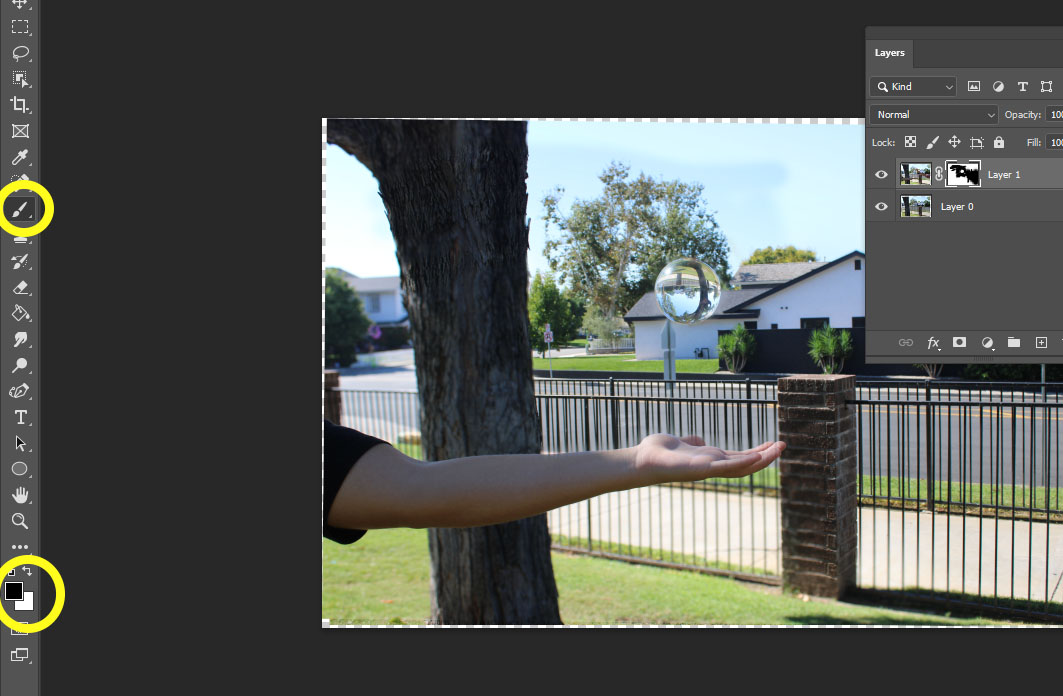
Step 7:
- When you are finish removing the hand/arm
- Use the Crop Tool to cut off the extra area around the photo
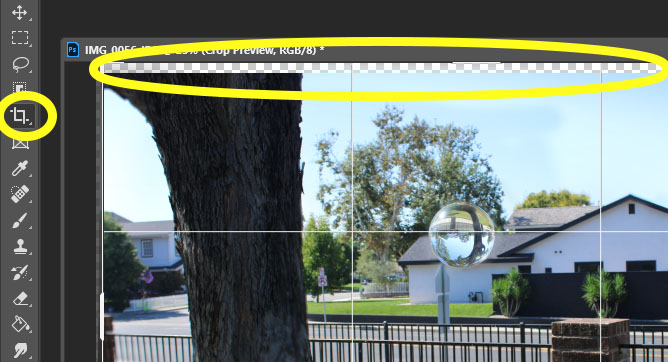
Step 8:
- Flatten Image
- Edit in Camera Raw
- Add Logo


