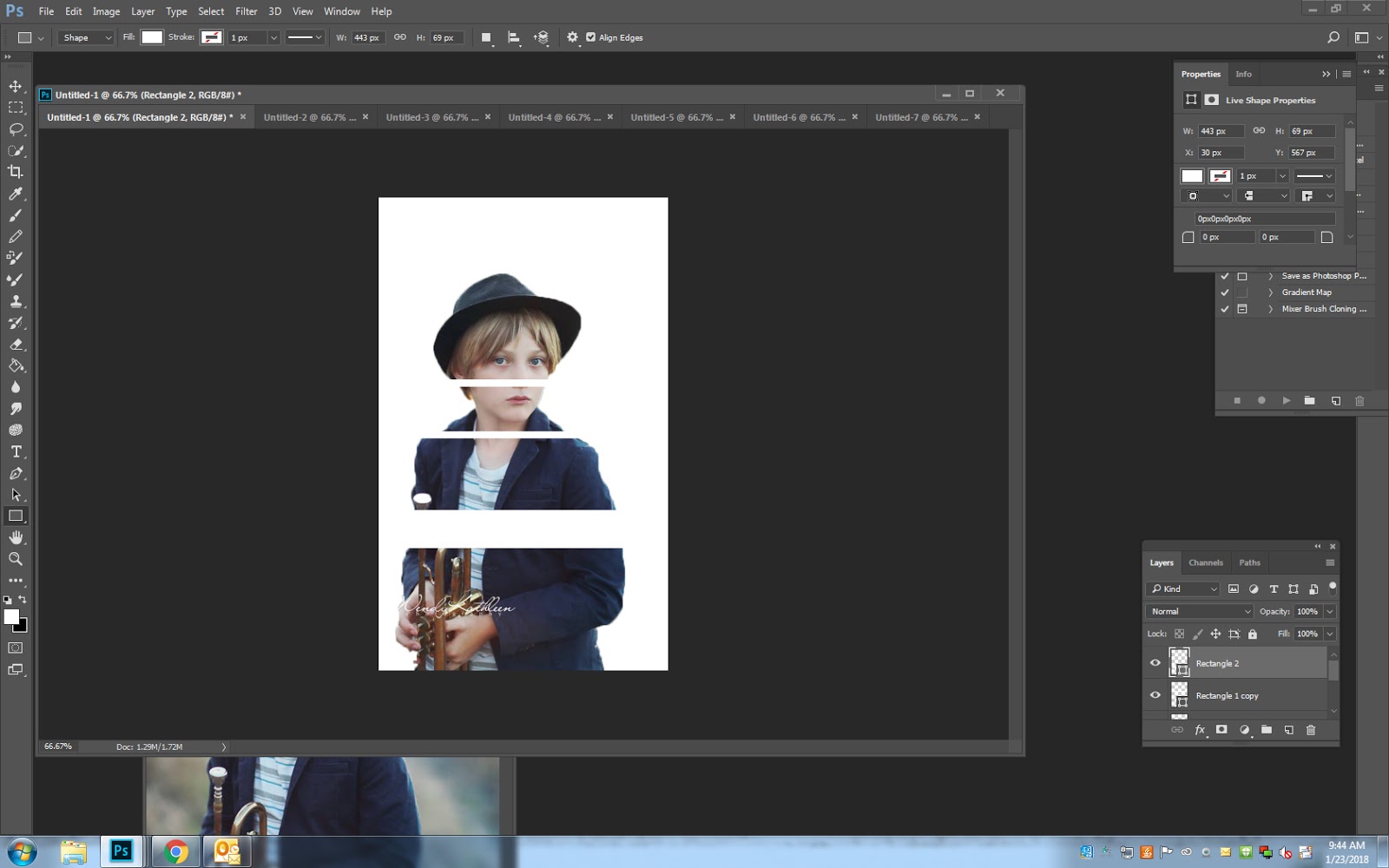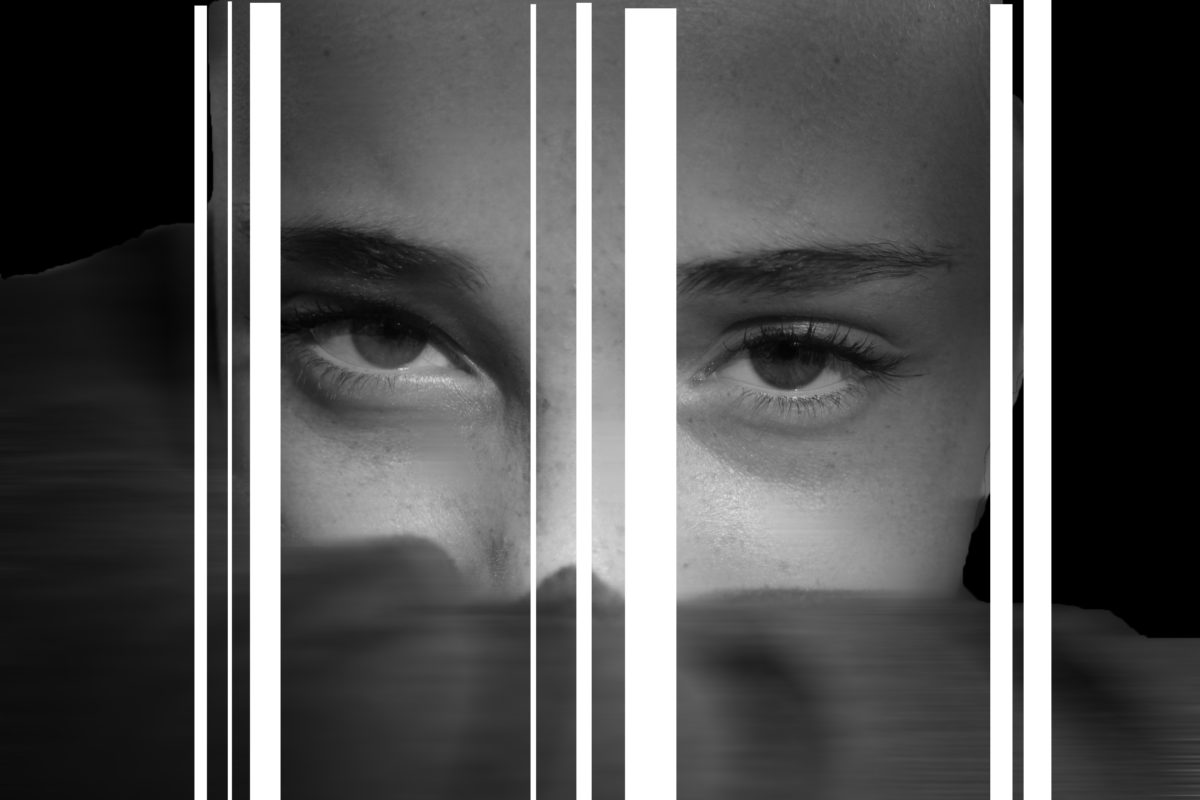

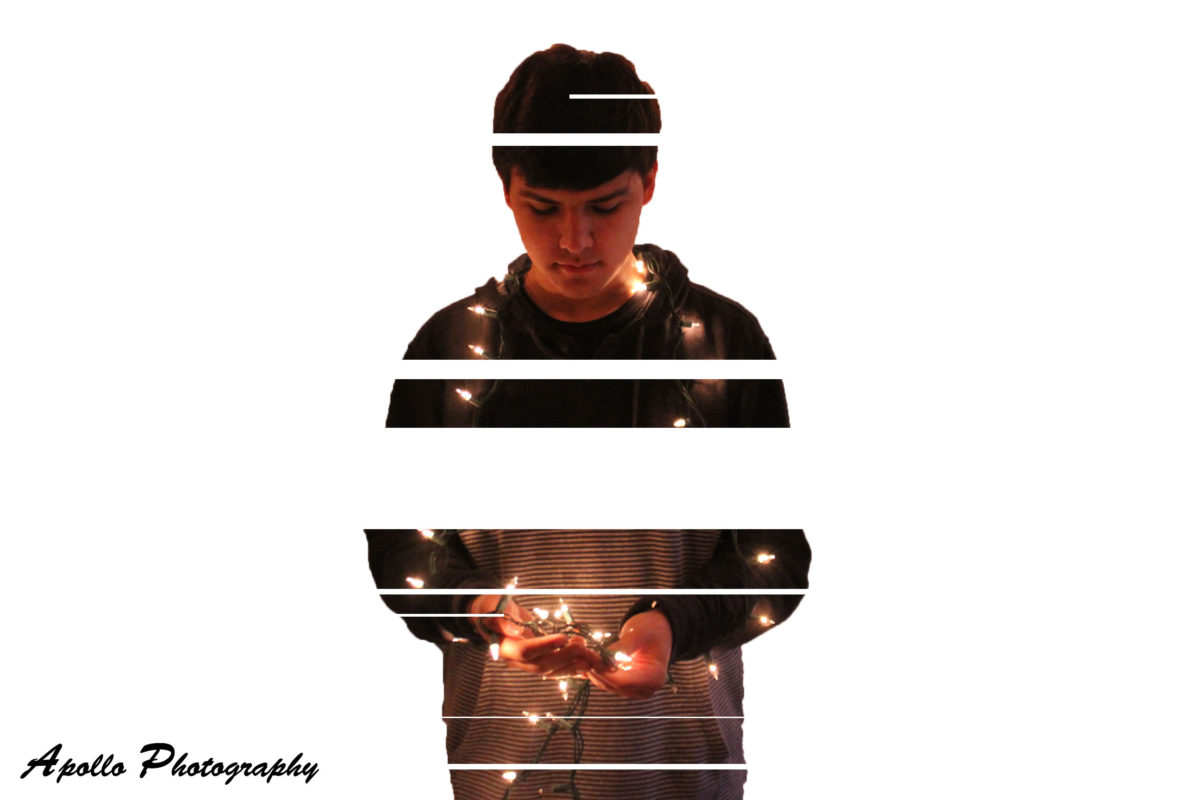
Decide on a type of line: diagonal, vertical, horizontal (s-curvs do not work with this assignment and may not be used.)
- Image-Image Size
4. You will be creating a new canvas with these measurements. You can make it any color you want (black, white, green, blue, etc.)
- File- New- Make it the same high,width and resolution as your photograph- pick your color from the dropdown menu.
5. Click on the Quick Select Tool and slowly click around your subject
6. If you click to much, change the brush to the -sign to move the selection back.
8. If your image is to small for your background, use the crop tool to cut it down.
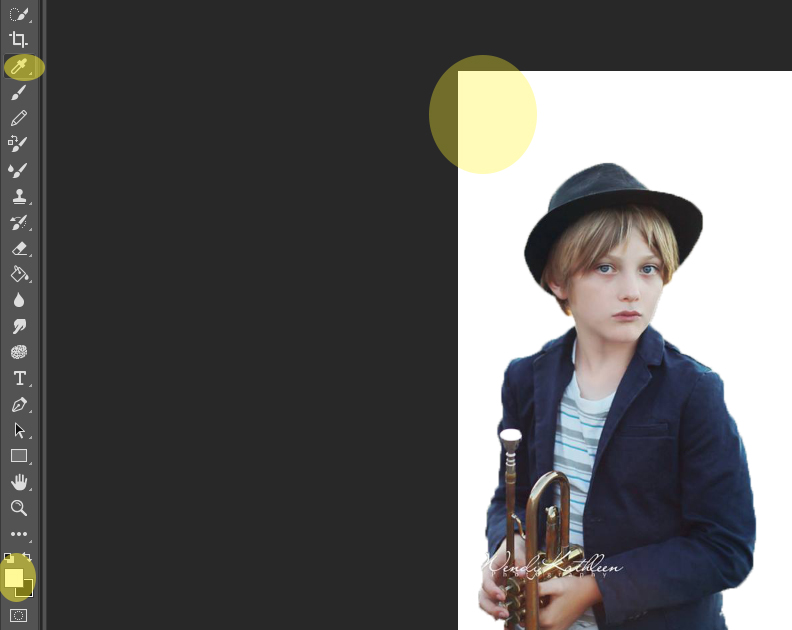
9. Click on the eye dropper tool on the left
10. Click on the empty background of your image. This will select the exact color that you made your background. You will notice that it becomes the top color of your colors pallet at the bottom left.
11.Click on the Rectangle Tool
12. Draw a line over your image. Start with a thin line. Do not draw over the eyes!
13. Continue to draw lines on your photo. You may do them all the same size or a mix of thick and thin.
14. You must have at least 8 lines
15. You must NOT cover the eyes
16. You must leave at least 1/4 of the original photo showing.