
Camera Section
Step 1:
- Set your Camera to AV (aperture priority)
- Set your Aperture to the LOWEST f/stop it will go (f/ 1.4 – f/ 5.6)
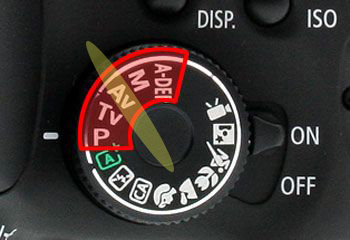
Step 2:
- Pick a Toy

- Pick a Background image from online that matches your toy and save image onto computer

Step 3:
- Open the background and make the photo into full screen

Step 4:
- Set your toy onto something tall so that it is in front of the computer screen

Step 5:
- Take a photo of the toy in front of the screen
- Make sure the TOY is in focus
- The background will be blurred
- Make sure the TOY is in focus
- It is ok to see the item the toy is setting on
- We will crop off the extra section in photoshop
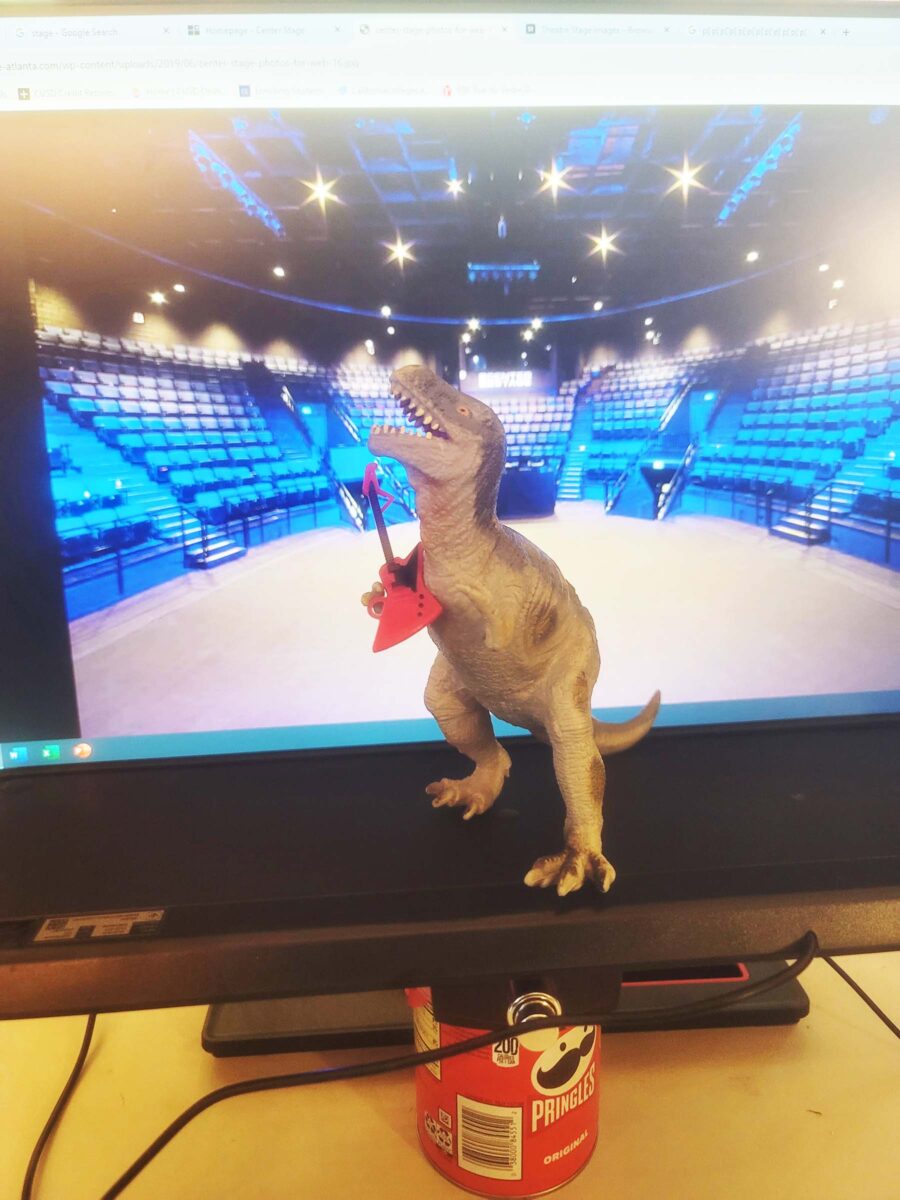
Photoshop Section
Step 1:
- Open your photo in photoshop
- Select the Crop Tool
- Draw a box around the area you want to keep
- Click Enter
- Select the Crop Tool
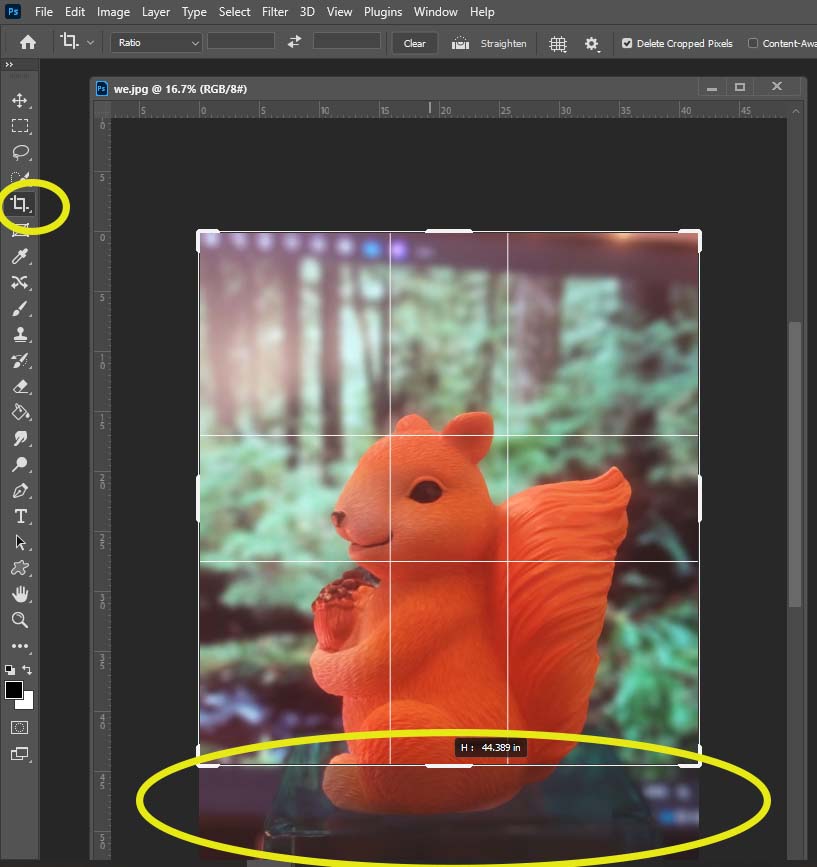
Step 2:
- Edit your photo in Camera Raw (Control – Shift- A)
- Make sure the photo is not to dark or to light
- Color in photo is correct (not to yellow or blue)
- Make sure the photo is not to dark or to light
Step 3:
- Add your Logo
- Flatten Image
- Save as jpeg
- Flatten Image















