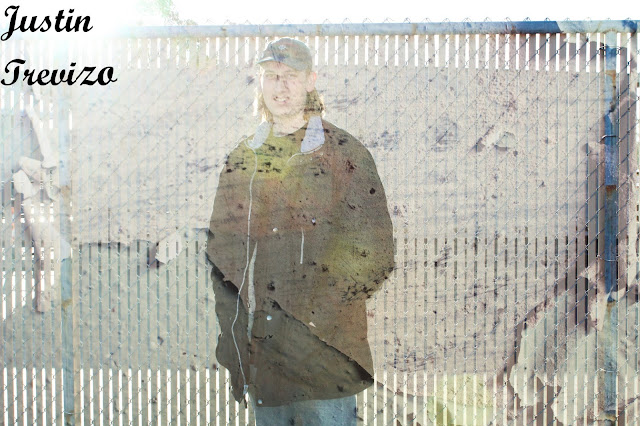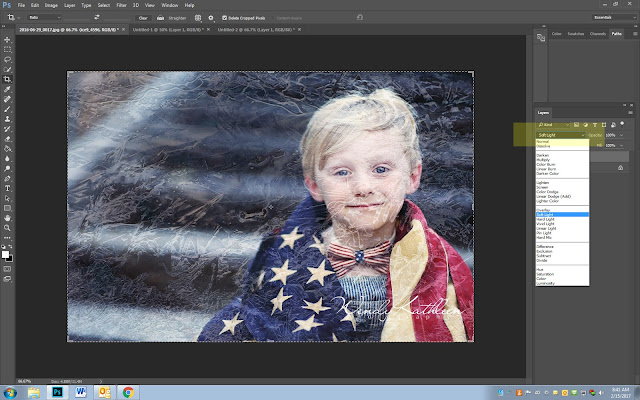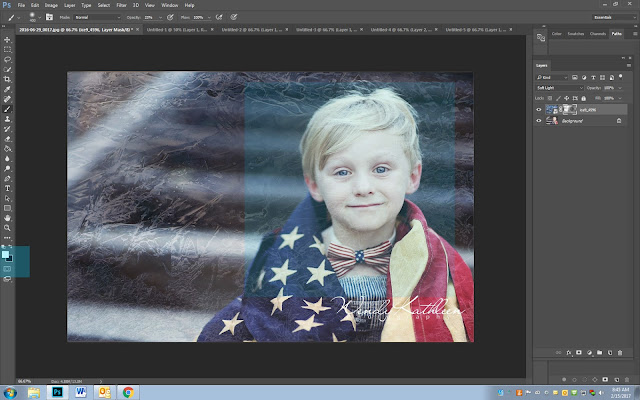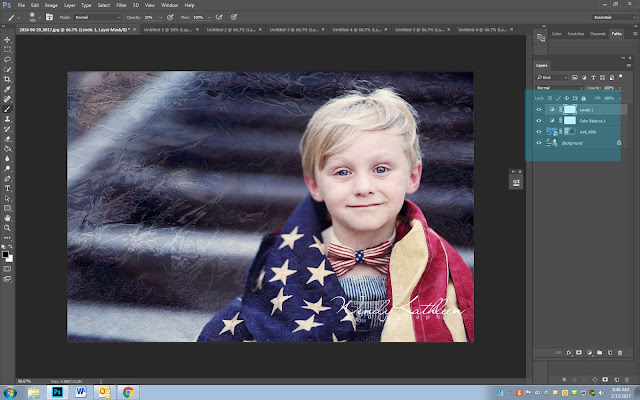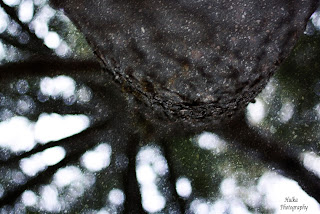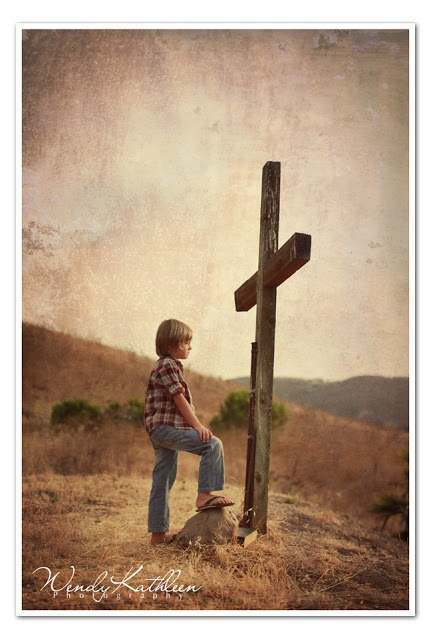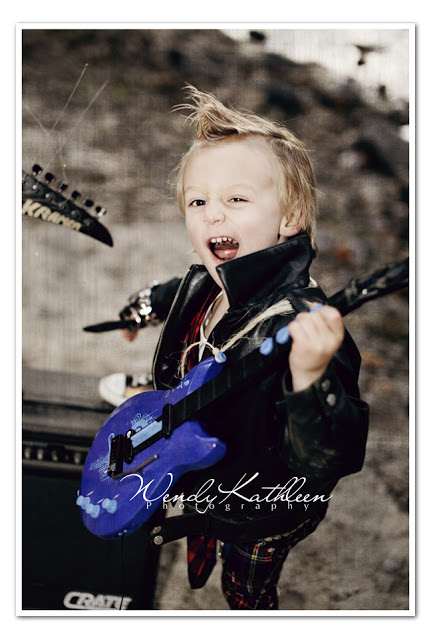Part 1
You will be using the 2 textures you photographed for the last assignment.
- One Man Made
- One Nature
Part 2
You will be Photographing 2 new Photographs as listed below
You will be Photographing 2 new Photographs as listed below
- Person on Fence
- Person against dumpster or other old/beat-up backdrop (capo has a lot of this around)
Part 3
You will be overlaying the 2 textures onto the 2 new photographs (see instructions below)
___________________________________________________________________________
The Photographs
1. Person against Fence: Photograph person against a fence unique angle.
Not Good
_____________________
Photoshop Editing
1. Open the photograph you took
2. File- Place Embedded
3. Pick one of the textures you took.
(I picked a photo of saran wrap…..man made texture)
4. Your texture will show up over your photo. Click Enter to lock it in.
5. If your texture is smaller then your image, click Control T and drag it to fit.
6. Go to your layers pallet. Click on the box that says Normal
7. Change it to one of the overlays that looks best to you
8. At the top of the screen, move the Opacity Slider to about 15%
9. Click on the Mask (camera looking icon) so that a white box appears.
10. Make sure you have a black paint brush
11. Begin paining over the area of the photo you want to remove part of the texture from.
12. If it is not taking off enough from the image, up the opacity on the top slider.
13. If you have taken off to much of the texture, flip your paint brush to white and paint back on some of the texture.
14. Finish your image by editing your person choice and watermarking
Before
After
Best of