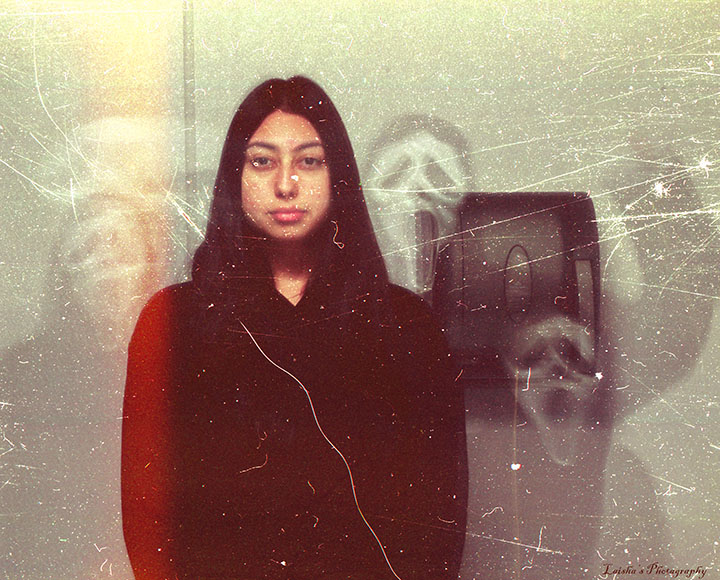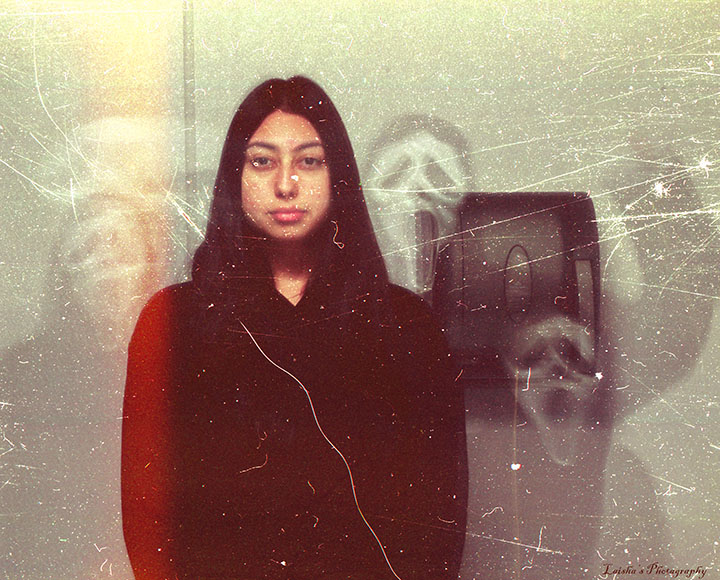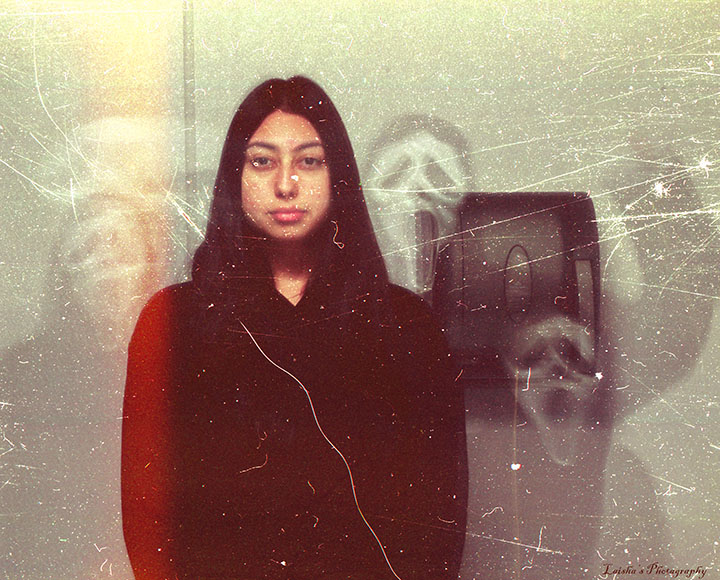
Muted Color Ghost Photo Editing
Step 1
- Open your photo in ACR
- Ctrl-Shift-A

Step 2
- We are only slightly going to lessen the color of the photo
- Under the Basic section
- Move the Vibrance and Saturation slightly to the left
- It is up to you how much color you want remaining in your photos
- There is no right or wrong amount of color
- It is up to you how much color you want remaining in your photos
- Move the Vibrance and Saturation slightly to the left
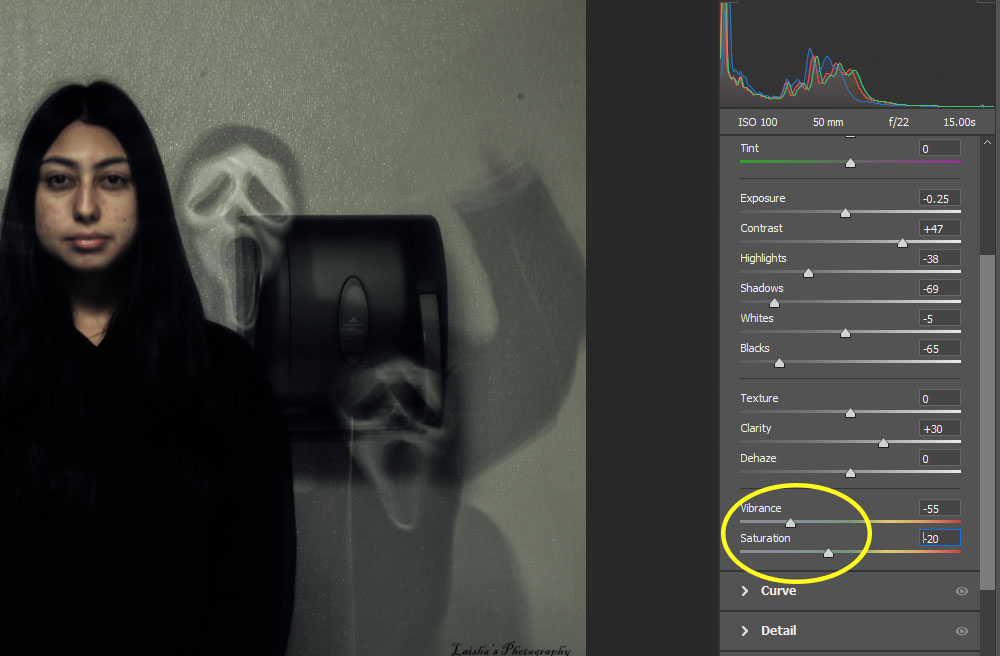
Step 3
- Move the sliders to adjust your image to your liking
- Temperture/Tint
- Exposure
- Contrast
- Whites/Blacks
- Highlights/Shadows
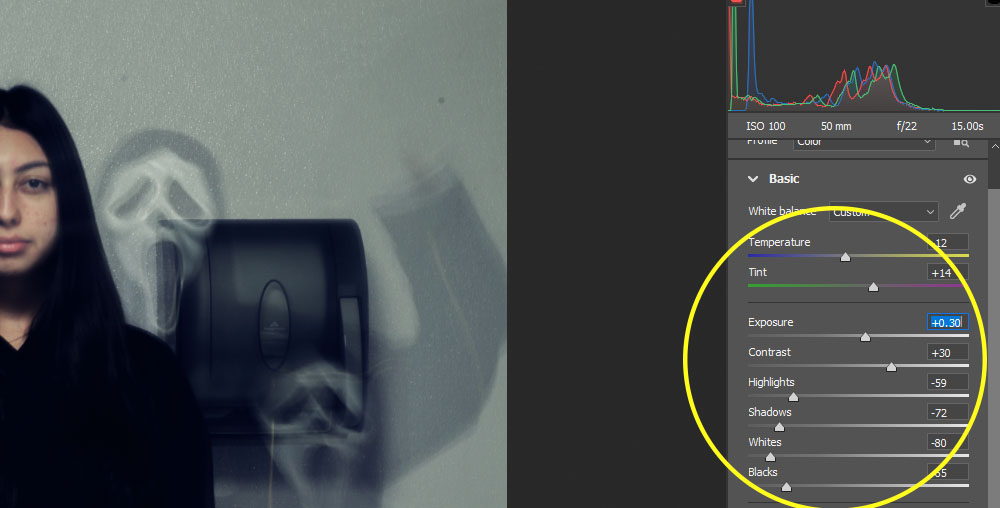
Step 4
- Under the Effects section
- Move the Grain to the left
- You may add as much grain or as little as you would like
- Move the Vignetting Slightly to the left.
- Do NOT go past -60
- Move the Grain to the left
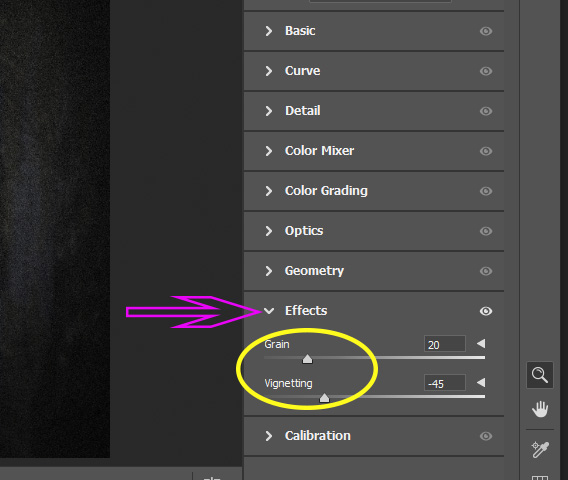
Step 5
If you would like to add texture like the example photo, go to this link and follow the instructions
- Flatten Image