

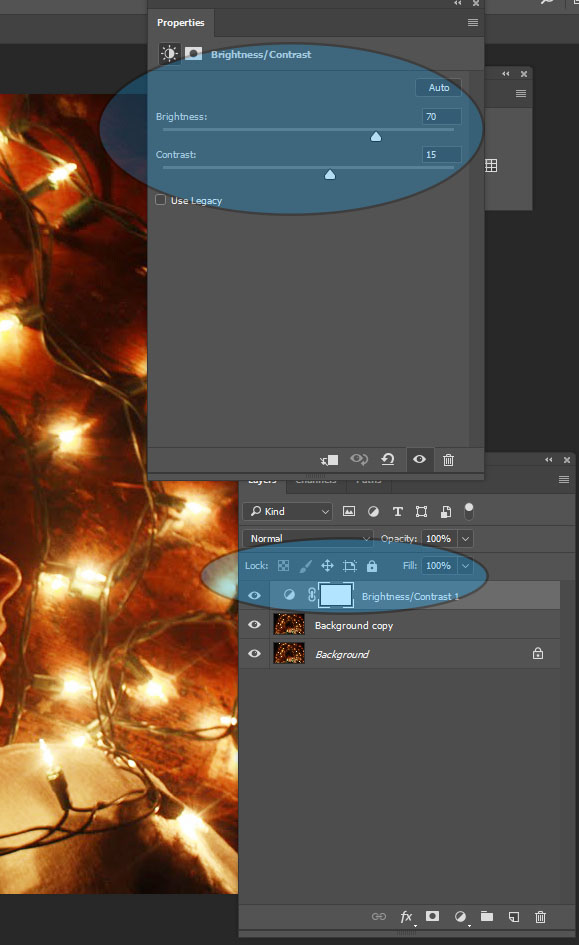
Move your Brightness to the right (30 – 80)
Move your Contrast to the right (10 – 20)
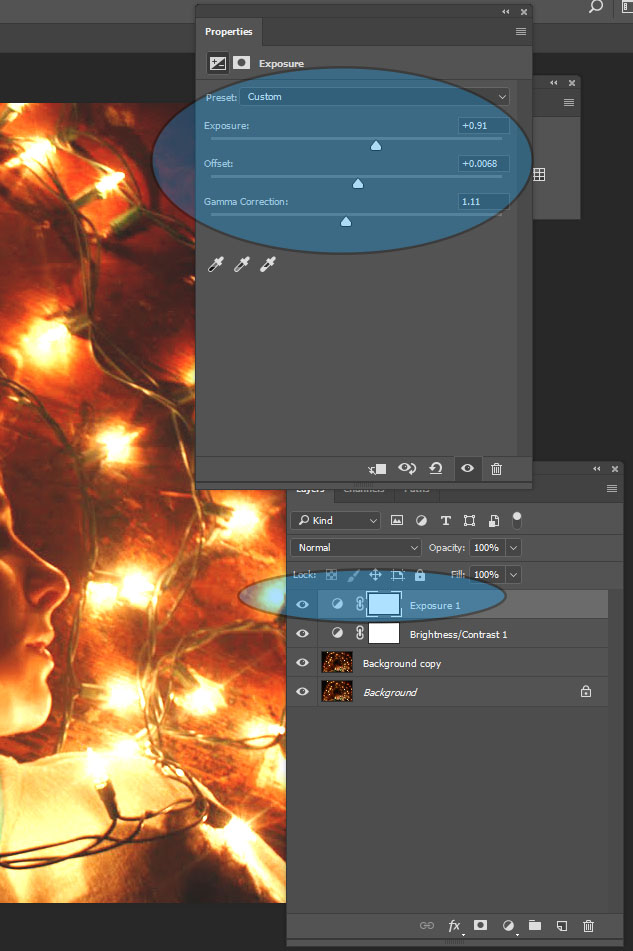
Move Exposure to the right slightly to add a little more light
Move the Offset slightly to the left
Adjust as needed for your photograph
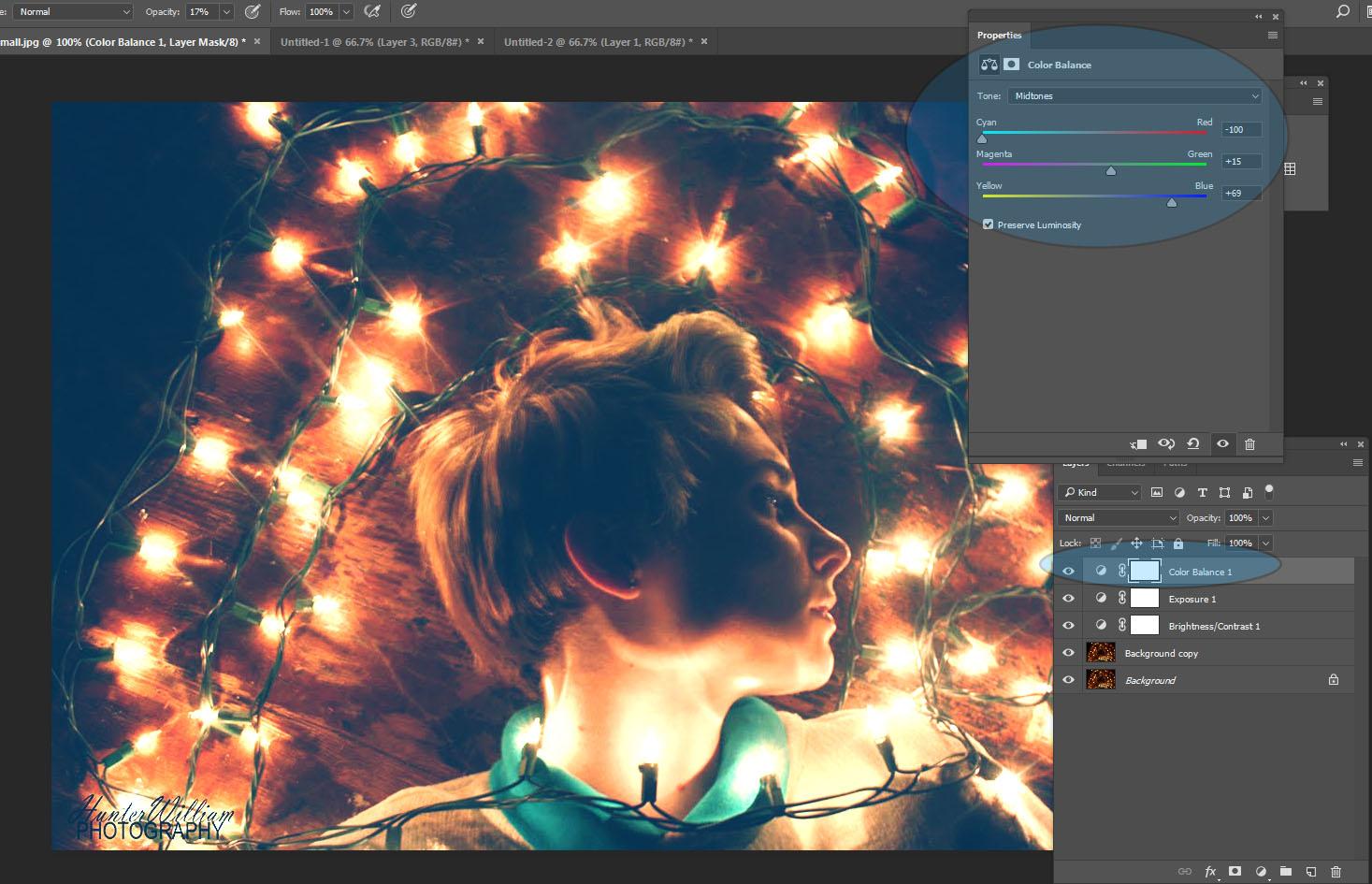
Move Cyan/Red to the far Left to made it bluer
Move magenta/green a little to the right
Move Yellow/blue to the far right
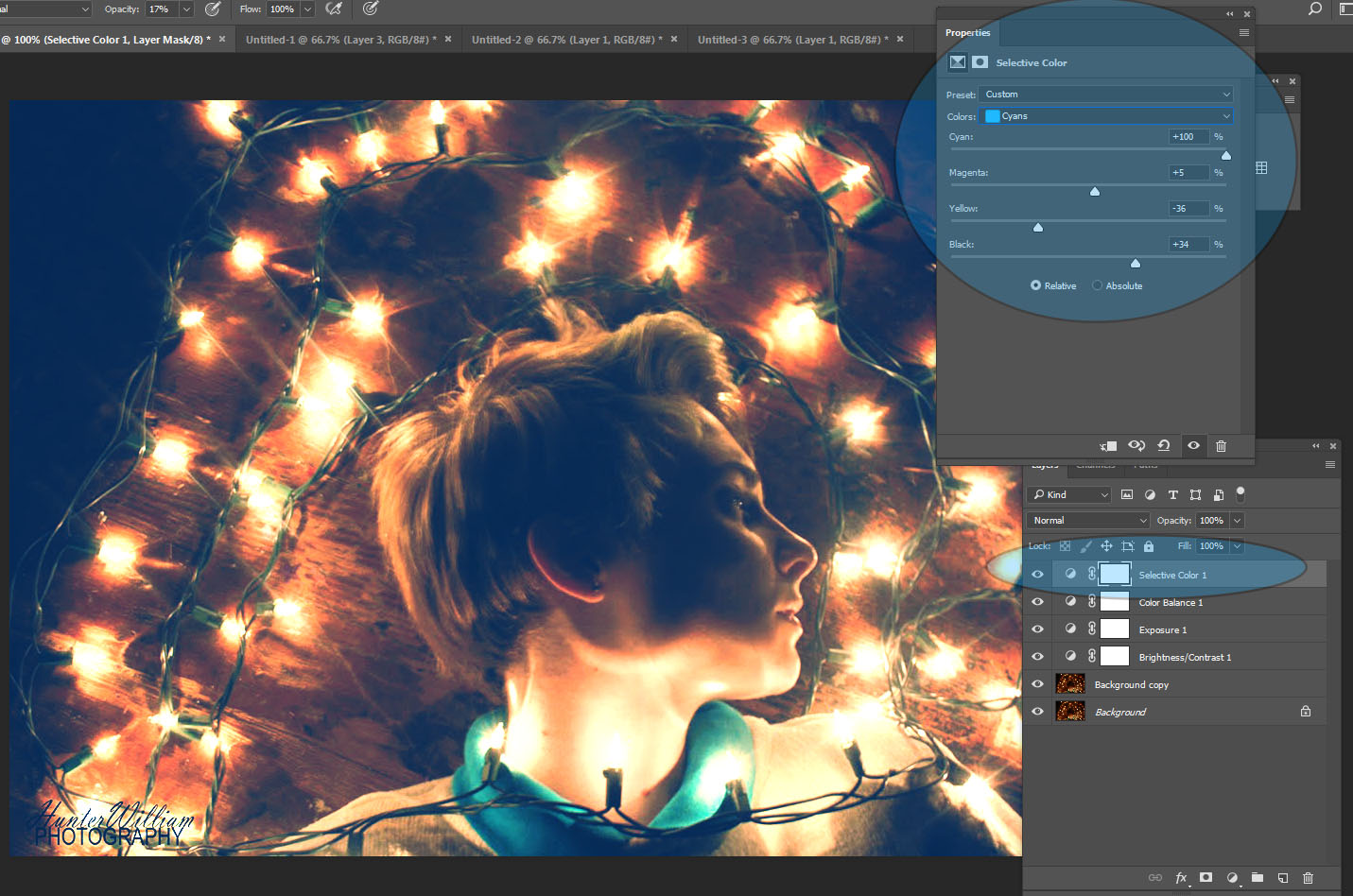
Pick the Color Cyans (above the slider)
Move Cyan to the far right to made it bluer
Move Magenta very little to the right
Move yellow a little to the left
Move Black a little to the right

Pick the Color Blue (above the slider)
Move Cyan a little to the right to made it bluer
Move Magenta very little to the left
Move yellow a little to the left
Move Black a little to the right
MERGE all of your Layers together
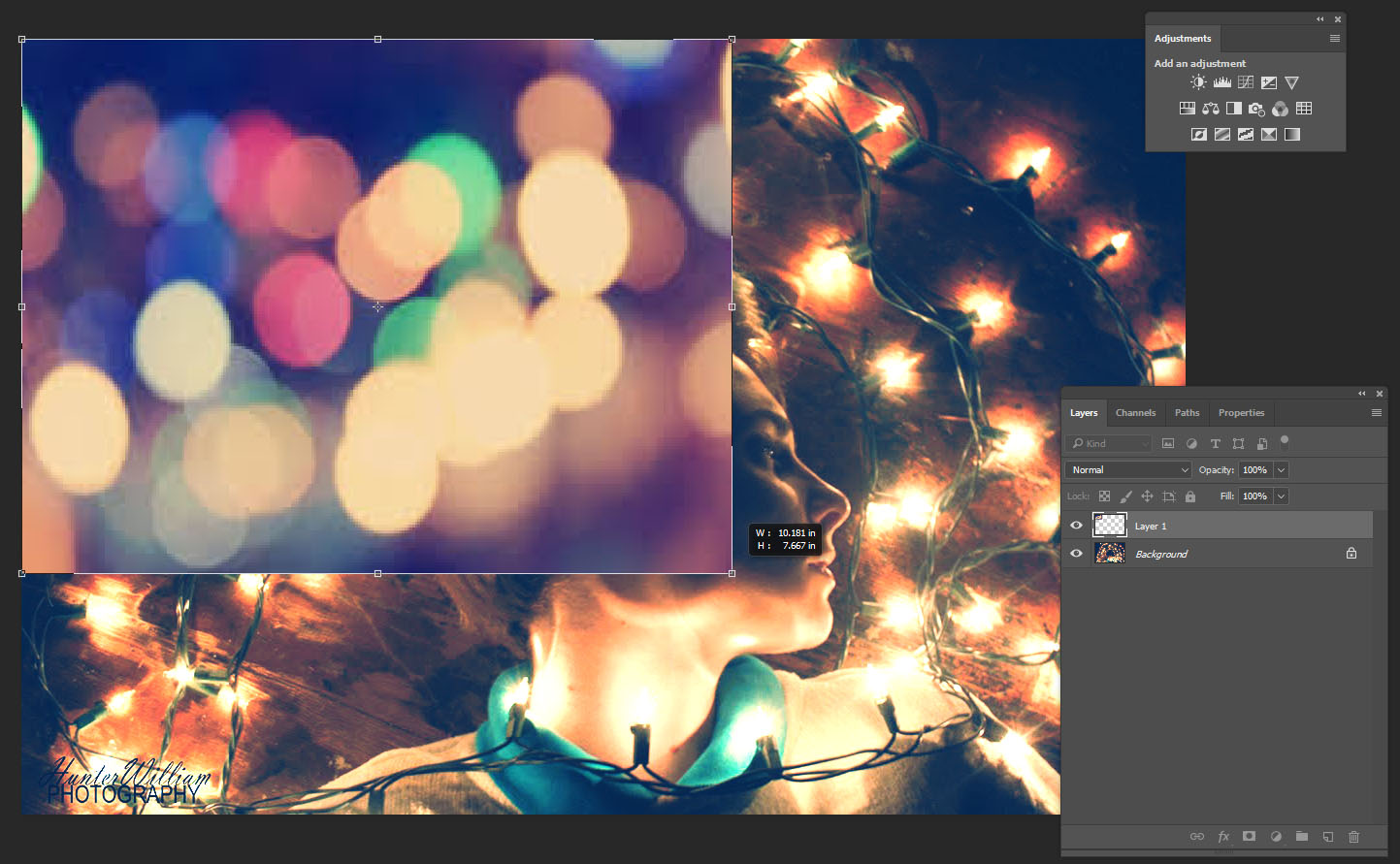
Drag the Bokha over
Click Control T to make your Bokha image bigger.

Where it says Normal on your Layers Pallet, change it to one of the following:
Screen, Overlay, Soft Light
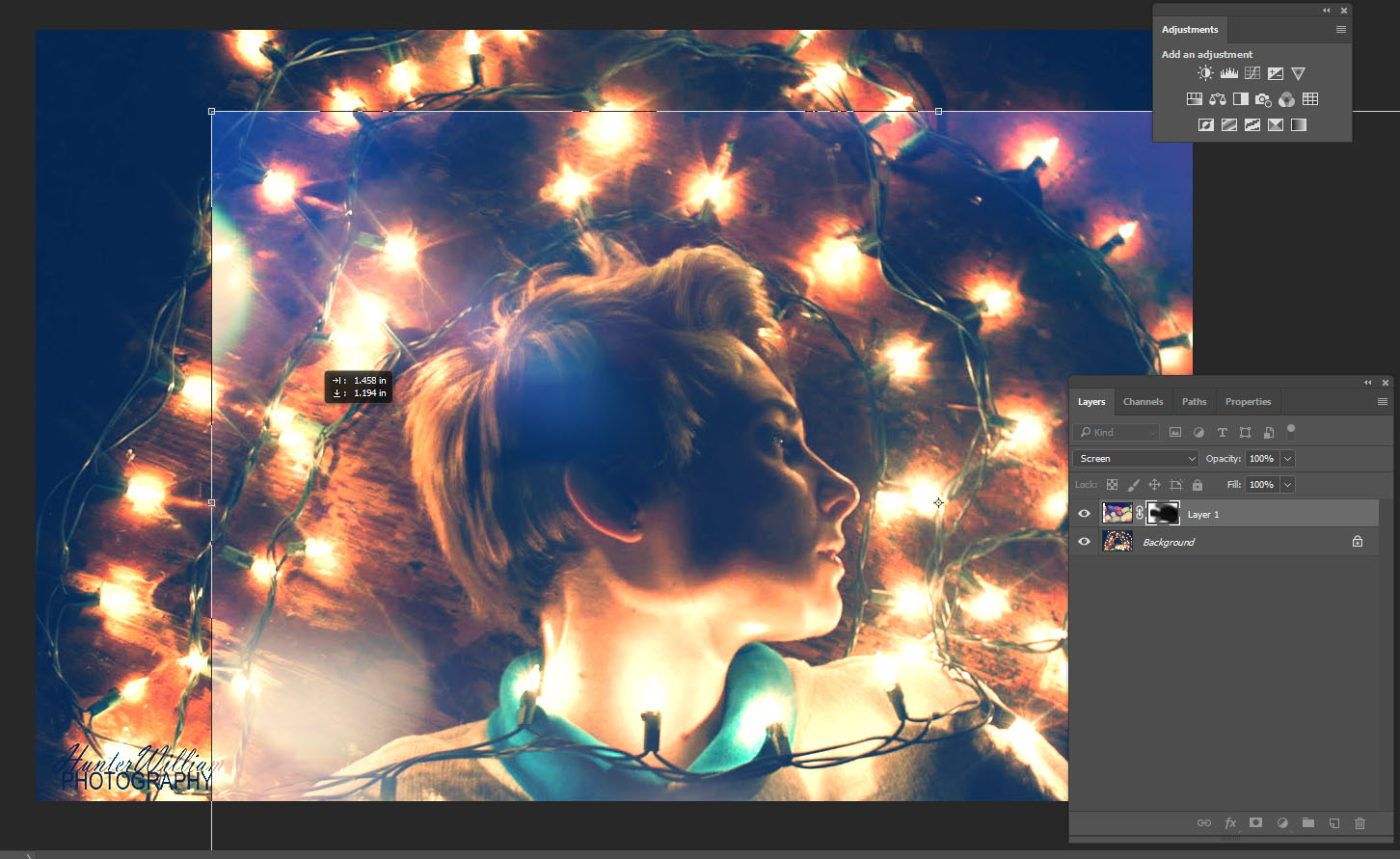
Add a Layer Mask to your Bokha layer
Paint off the parts you do not want on your image with a white brush
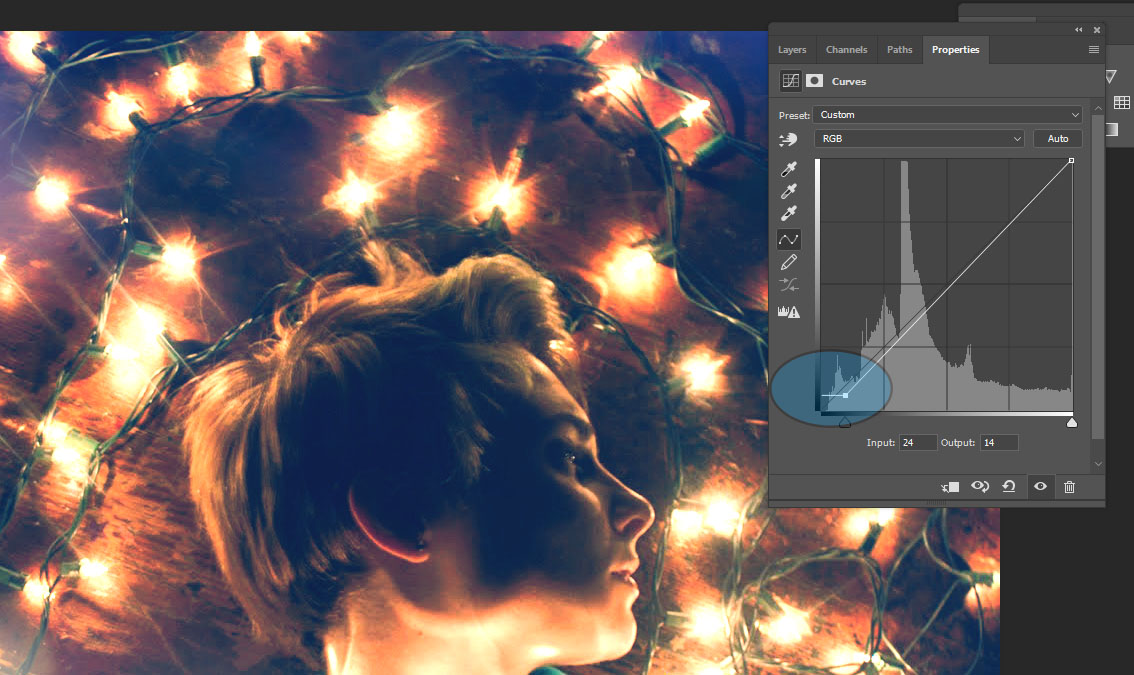
Move the far bottom left line a little to the right
Move it up a little along the far left side (see above graph)

Fine tune your image with adjustments as needed

