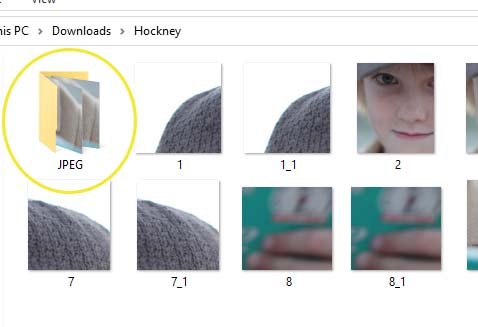Part 1: Hockney Photography Section
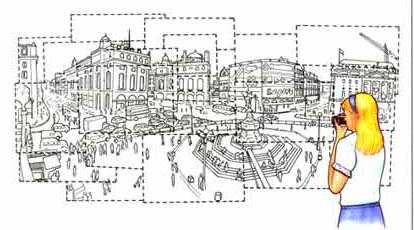

1. Photograph the entire scene around your subject
2. Photograph a row across the top of your subject area
3. Photograph a new row below the first row
4. Finish photographing a row below thatuntil you know you’ve covered the whole subject
5. Each photo should OVERLAP the next photo, so that you don’t have any gaps in your final piece.
6. Take 15 or more photos. Take more pictures than you think you need to prevent missing areas in your finished artwork.
7. Save all your photos in one folder on the computer so that you can easily find them. It is important that they are in only ONE folder.
Part 2: Shrinking Photos Directions
Before you begin your projects, you will be shrinking all 15 of your images
Step 1:
- Put all of your Hockney photographs into one folder
- Downloads
- Click the yellow folder at the top
- This will create a New Fold
- Name it Hockney
- This will create a New Fold
- Click the yellow folder at the top
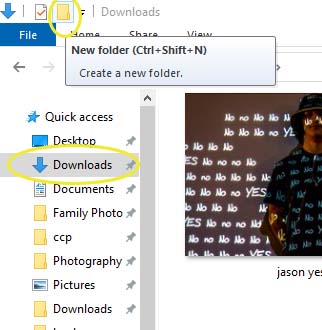
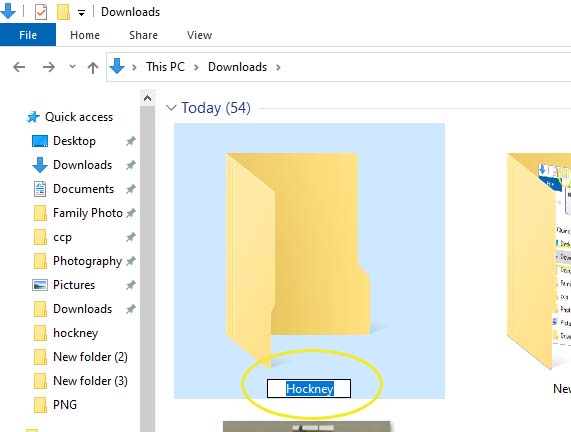
Step 2:
- You will now move the Hockney photos
- Select/highlight all the photos you took for the Hockney project
- Right click
- Copy
- Right click
- Select/highlight all the photos you took for the Hockney project
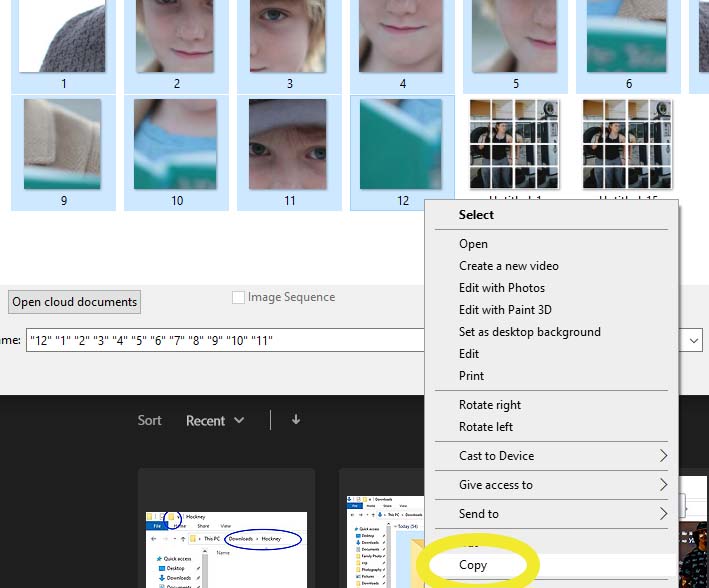
Step 3:
- Return to Downloads
- Hockney folder
- Right click on the Hockney Folder
- Paste the photos into the folder
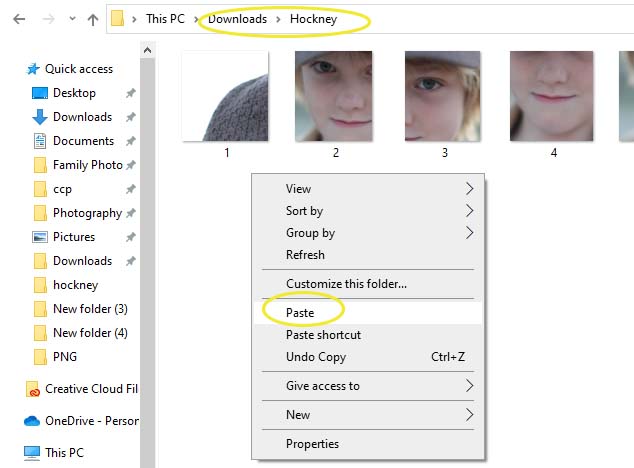
Step 4:
- Go to:
- Files
- Scrips
- Image Processer
- Scrips
- Files
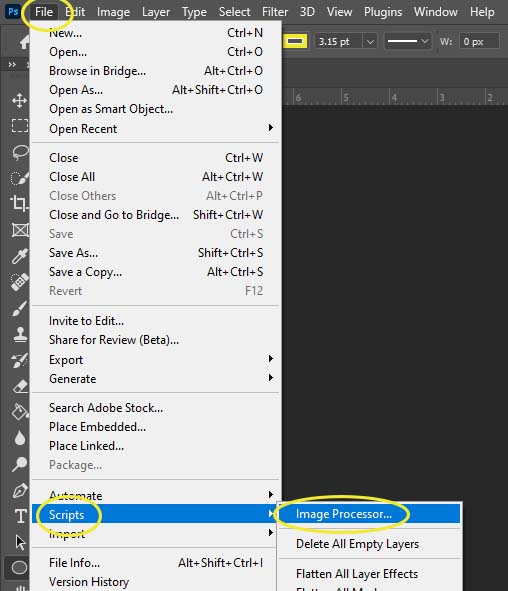
Step 5:
- 1 Section: Select the images to process
- Click the top Select Folder
- Find the Hockney Folder and select it
- Click the top Select Folder

Step 6:
- Section 2 : Save in Same Location
- Click Save in Same Location
- Save as JPEG
- Resize to Fit
- W 400
- H 400
- Click Save in Same Location
- Click Run

Step 7:
- Sit back and wait while photoshop shrinks all of your Hockney Photos
- The images will now pop up on your screen for a second and close
- When it is done running there will be nothing on your screen
- The photos will all be in a folder called JPEG
- The images will now pop up on your screen for a second and close