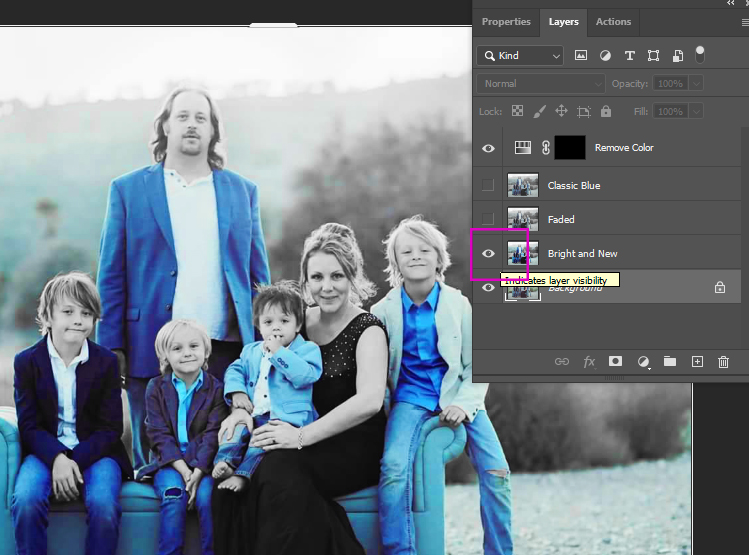Step 1:
- Go to Files in Canvas for this class
- Open Blue Action Folder
- Click to Open CoffeeShop Denim.atn
- There will be no photo shown.
- Choose Download
- There will be no photo shown.
- Click to Open CoffeeShop Denim.atn

If you are not in my class but want to access this file, please go to
https://www.thecoffeeshopblog.com/2008/12/coffeeshop-denim-free-action-for.html
Step 2:
- The file will now be in your Downloads folder
- Double click the file
- Nothing will happen so don’t worry
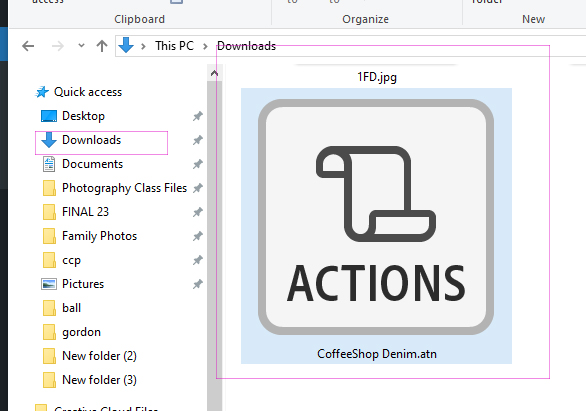
Step 3:
- Open Photoshop
- Click on Windows
- Actions
- A grey box of writing will appear

Step 4:
- On the top Right of the Actions box you will see 4 lines
- Click the lines
- Pick Button Mode
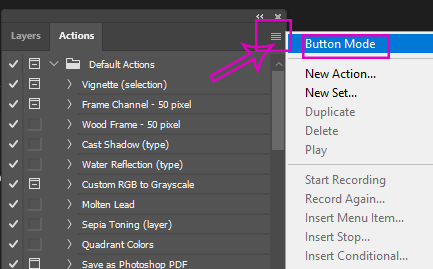
Step 5:
- Coffeeshop Denim will be listed at the bottom of the Actions box
- You are now ready to edit your photos
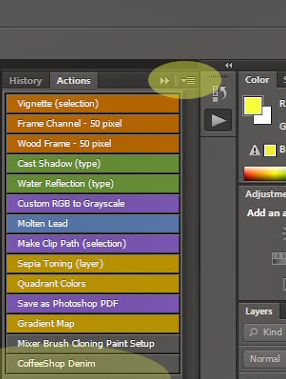
Step 6:
- Click the button that says Coffeshop Denim
- Nothing will happen to your photo at this point
- Keep clicking Continue until it is done running
- Nothing will happen to your photo at this point
- The photo will not have changed at this point
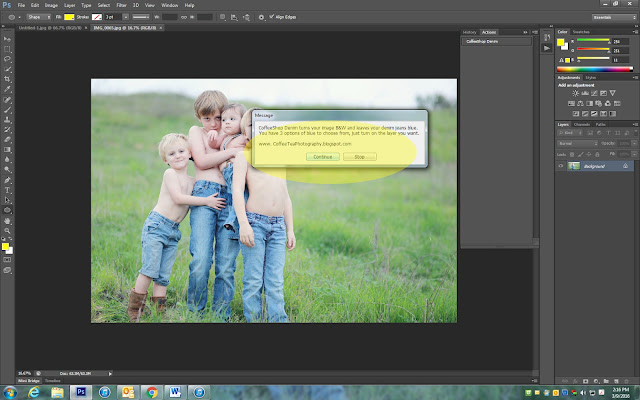
Step 7:
- Go to Layers
- There are 5 layers
- The little eye next to the layer will be on for the Background and Remove Color
- We will now start to turn the photos blue
- There are 3 Different Looks to pick from
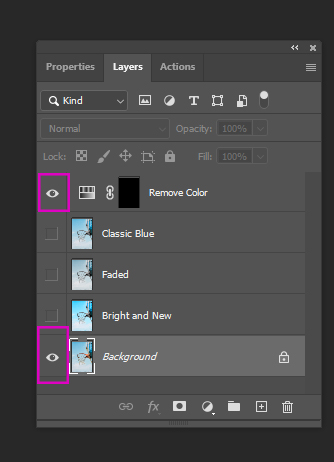
Step 8:
- Bright and New
- Click the eye on and off to see how it looks
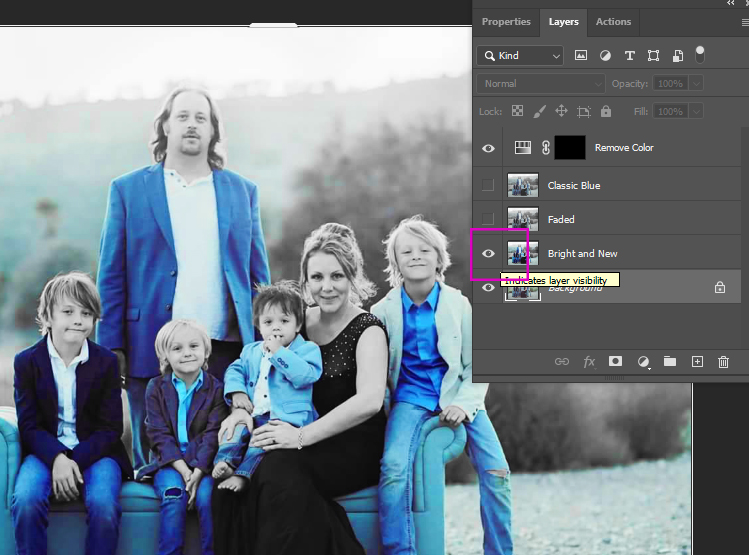
Step 9:
- Classic Blue
- Click the eye on and off to see how it looks
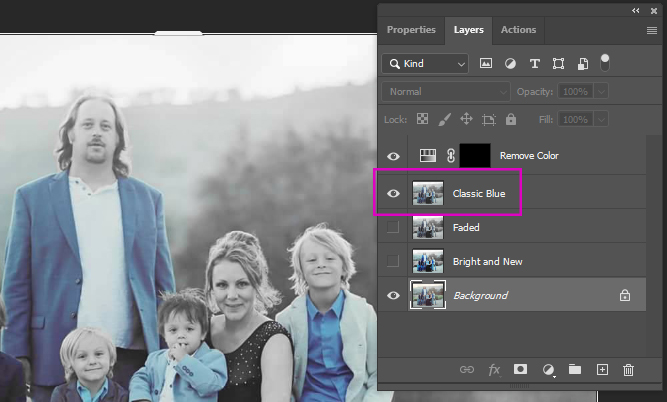
Step 10:
- Faded
- Click the eye on and off to see how it looks
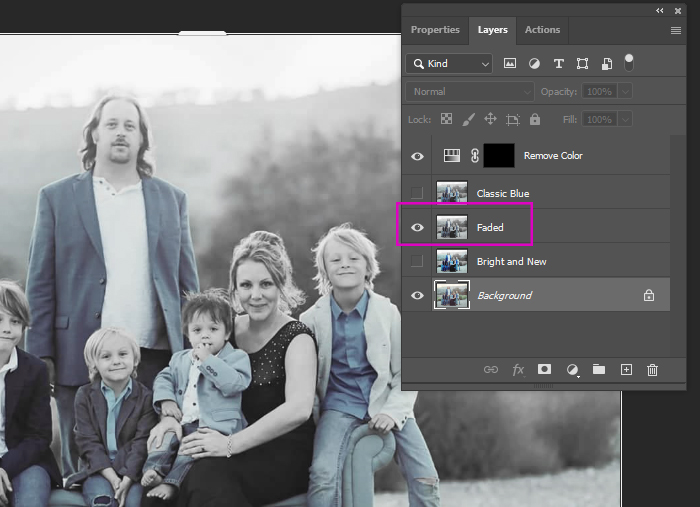
Step 11:
- Pick your favorite Blue
- Add your Logo
- Flatten Image