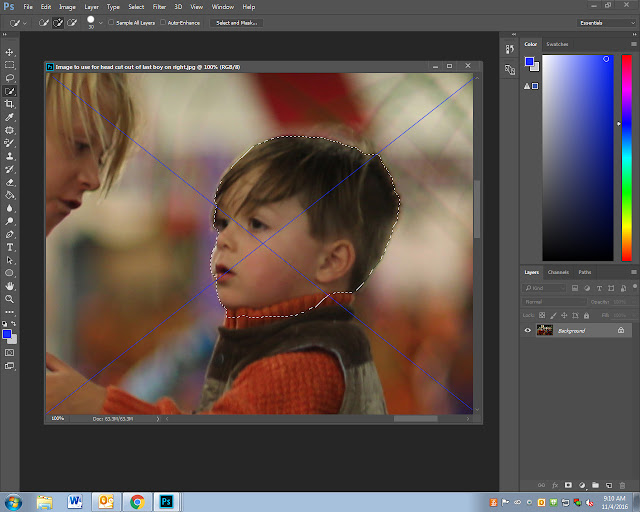When you take a group photo the chances of everyone looking good in the same photograph is a challenge.
Learning to swap people in a photograph can really come in handy.
Step 1:
- Start with the Photo were most of the people looking
- Pick a second photo you are going to use for the person swap
![]()
Step 2:
- Pick the Lasso Tool
- Draw around the person and a lot of area around the person
- You want to select MORE area then you need!
- Draw around the person and a lot of area around the person
Not enough are is selected Right Amount Selected
Step 3:
- Select the Move tool
- Drag the person you selected onto the other photo
![]()
Step 4:
- Pull down the Opacity of cut out person to about 50-60%
- You can now see both images now
- Move the image around until it is lined up as best as possible
- If the photo is the wrong size
- click Control T to adjust the size.
- If the photo is the wrong size
![]()
Step 5:
- Pull the Opacity back to 100% when you finished lining up the two photos
- On Layer 1 add a Layer mask (looks like a camera at the bottom of the layers pallet)
![]()
- Select the Brush tool
- Select Black color for the brush
- Paint out areas which you do not want to remove
- If you paint out to much, Flip your Color so white is on top and paint it back in
- Flatten your image
![]()
Step 6
- If you have areas that do not match or blend in
- Use the Lasso Tool or Clone stamp tool to fill in and fix